Article directory
There are many Weibo long map making tools on the Internet.
Some long pictures generated by some microblogging tools, usually with unwanted content or "watermarks".
- a lot ofSmall tradefriends doWechat marketing, also need to make WeChat long pictures, but I don't know how to generate WeChat Moments long pictures.
- new mediapeople do wechatPublic account promotion, and also need to learn to use computer Word to make WeChat long pictures.
- doInternet marketingPosting Weibo, I found that the number of characters is not enough, so I need to use the Weibo long map tool.
The following is how to use Word to create a pure version of long Weibo pictures (WeChat long pictures and texts).
Preparation tools
- Word (2013 version as an example)
Operation method/step
Step 1:Open Word, and create a new document
- First select "Blank Document" to create a long Weibo template▼
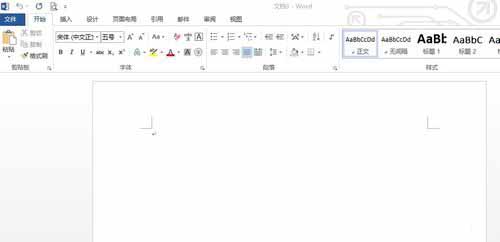
Step 2:Click Page Layout, click Margins, and select Custom Margins ▼
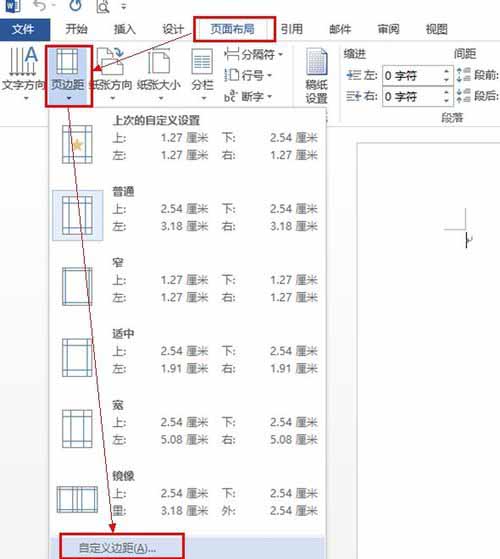
Step 3:set page margins
- Set a lower value for Up, Down, Left and Right.
- It is recommended not to exceed 0.5 cm, set up and down 0.45 cm, about 0.3 cm left and right ▼
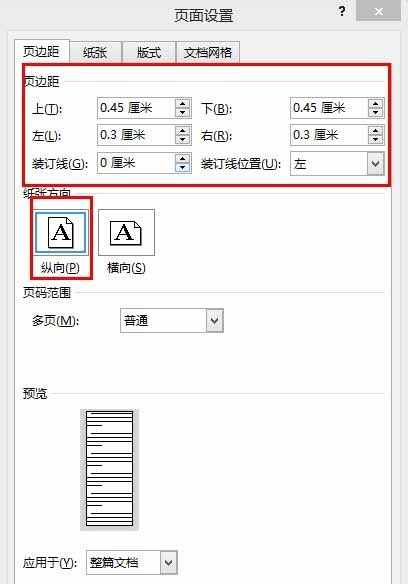
- The paper orientation is "Portrait" by default, no need to change ▲
Step 4:Switch to the "Paper" tab,
Set the paper size: "Paper size" is "Custom size", select 12cm width (generally the width of Weibo is about 12cm), and the height can be set (the height of the Weibo long image is different) ▼
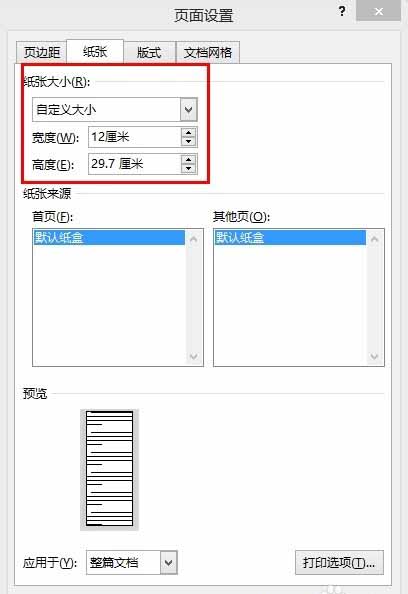
Step 5: Switch to the "Layout" tab
Set the margin between header and footer, set it to 0 here, complete the page setup and click "OK" ▼
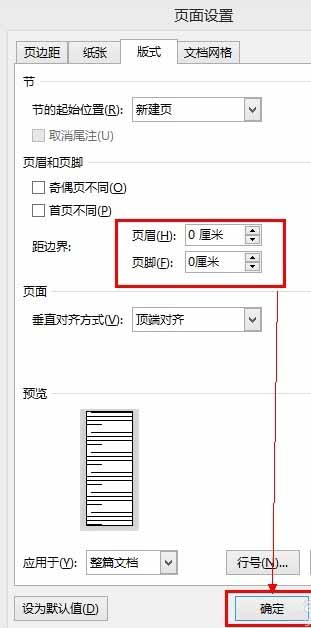
Step 6:save as template
Click Save → Computer → Browse → C:\Users\fly\Documents\Custom Office Templates ▼
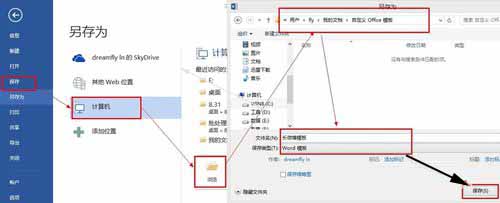
- (fly is the current user name, the Win8 environment Office template. Other versions are similar to [there is a version of the Office user template path C:\Documents and Settings\<username>\Application Data\Microsoft\Templates), then the name of the template file Can be named "Long Weibo Template"])
- Select "Word Template" as the save type and click "Save".
Step 7:After closing Word, open Word
- Click "New" and select "Personal"
- (Some Word versions may be different, just select New from Template)
- Click "Long Weibo Template" to open and continue editing ▼
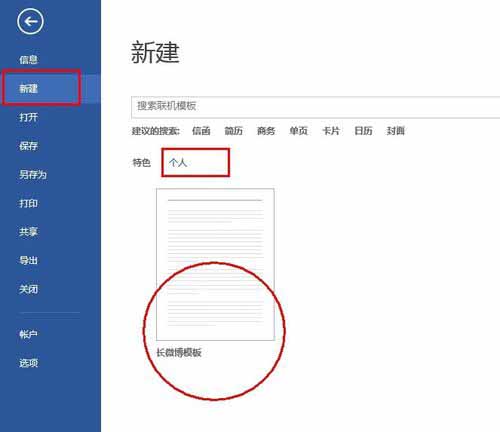
Step 8:After editing, as shown in the figure below, the page size or less than one page needs to be adjusted to the height of the page ▼
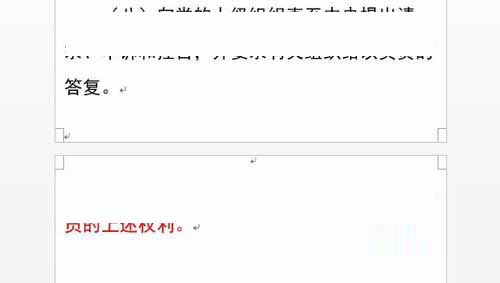
Step 9:Adjust page height
Click the Page Layout tab, then click Paper Size, select Custom Size ▼
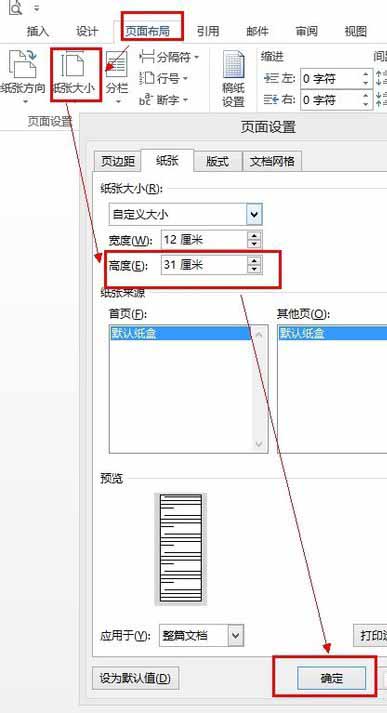
In the pop-up "Page Setup" dialog box, set the height to an appropriate height, and finally click OK ▲
- (If not suitable, repeat adjustment)
Step 10:Computer Word generates long Weibo pictures
Use the shortcut Ctrl + A to select all (of course you can also manually select all).
Then, use the shortcut Ctrl + X to cut (or right-click Cut, or click the Home tab Cut icon on the toolbar).
Then, click the Home tab under Paste and select Paste Special ▼
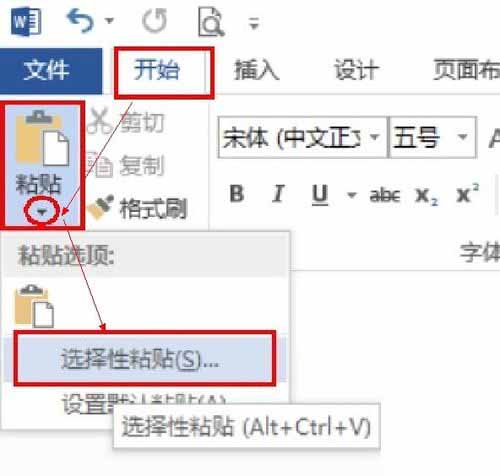
Step 11:In the pop-up Paste Special dialog box, select the picture (enhanced metafile) and click OK ▼
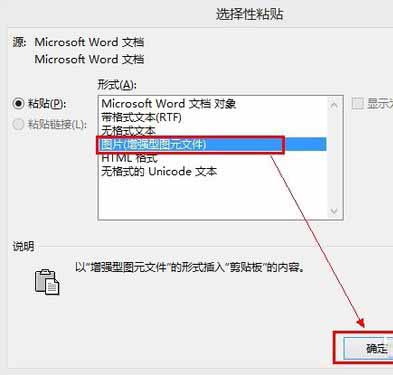
- Now, in the Word document, there is already a long Weibo picture.
Step 12:Just click on the image below, then right-click and "save as image".
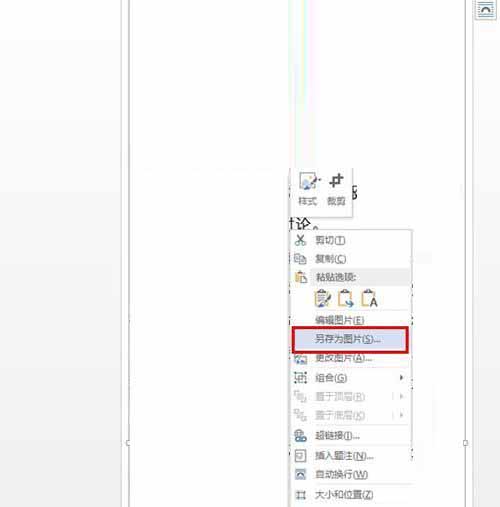
Step 13:Select the save location and set the saved file name
(Here I named it "word long microblog"), select the save type (by default, you can select "Portable Network Graphics"), then click "Save" ▼
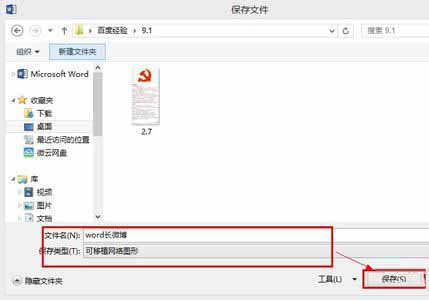
Step 14:We will generate a long tweet image, now it's time to share the tweet.
- The following shows the effect of sharing on Sina Weibo (the text in the picture contains sensitive information, which has been removed) ▼
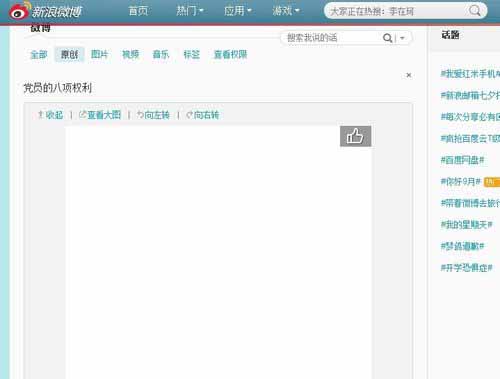
Hope Chen Weiliang Blog ( https://www.chenweiliang.com/ ) shared "How to make WeChat long pictures?Computer Word to Screenshot Sina Long Weibo Generation Tool", which is helpful to you.
Welcome to share the link of this article:https://www.chenweiliang.com/cwl-711.html
To unlock more hidden tricks🔑, welcome to join our Telegram channel!
If you like it, please share and like it! Your sharing and likes are our continuous motivation!
