Article directory
generally engaged inE-commercefriends, will go to multiple websites to register accounts.
especiallySEOPractitioners, the demand for registered accounts is greater, and they will receive a large number of emails every day.
if yourgmailLong time no login, once opened, thousands ofWeb PromotionMail, it takes a long time to delete one by one...
so what should I do now?I believe that the Gmail mailbox designed by Google must have a method to delete messages in batches.
Chen WeiliangAfter testing batch delete Gmail messages successfully, now share with you.
This method can quickly delete thousands of emails, no matter how many emails you have.
How to delete Gmail messages in bulk
Step 1:Open Gmail mailbox
Open the email, find the sender's email address, and copy it as shown ▼
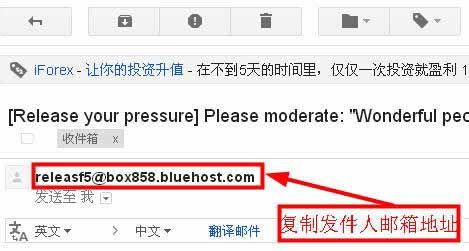
Step 2:Search for email addresses
Paste the email address into the search bar above and click Search ▼
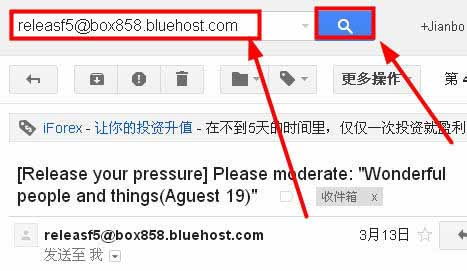
- All emails sent by this email address have been searched ▼
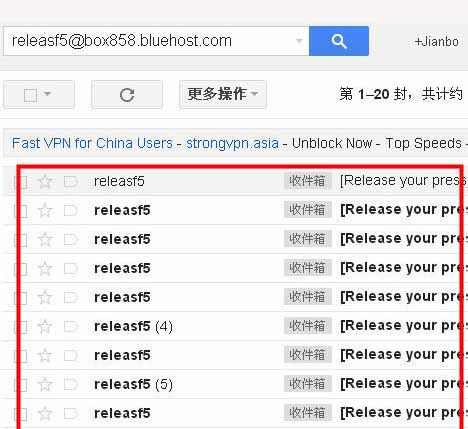
Step 3:Click on settings
Click Settings in the upper right corner, a drop-down menu will pop up, select "Settings" ▼
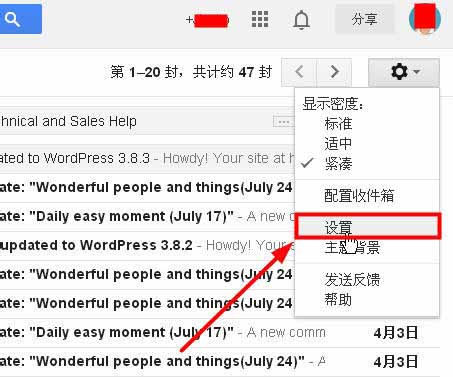
Step 4:Create new filter
Go to the Gmail settings page, select "Filters", then click "Create New Filter" ▼
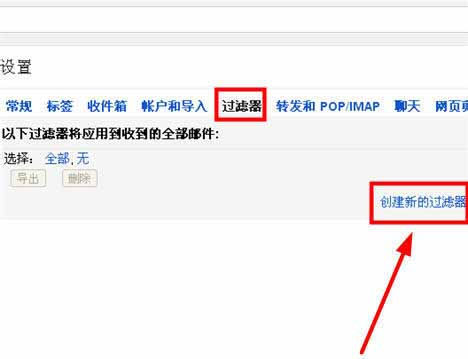
Step 5:Fill in the email address to delete
The filter settings pop up, fill in the email address of the sender you want to delete, and click "Create a new filter based on this condition" ▼
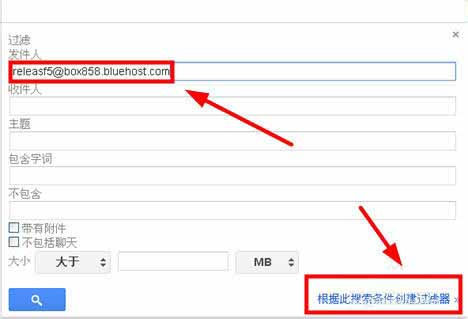
Step 6:Filters to delete Gmail messages in bulk
Check "Delete Mail" and check "Also apply this filter to matching conversations", then click "Create New Filter" to successfully bulk delete Gmail!
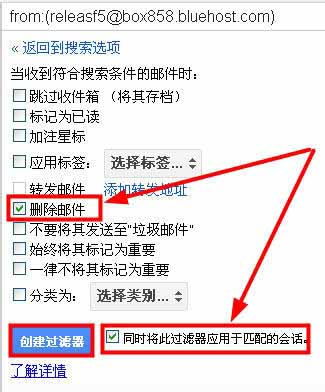
If you delete too many emails, wait a few seconds, then click your inbox to see how many emails there are?
- All emails sent to you at this email address have been deleted.
- If you want to delete other emails, follow the same instructions.
View messages in Trash
Step 1:Go to Gmail.
Step 2:Scroll down to the left side of the page and click More,
Step 3:Click Trash.
Recover messages from Deleted Items
Step 1:Go to Gmail.
Step 2:Scroll down to the left side of the page and click More
Step 3:Click Trash.
Step 4:Check the boxes next to the messages you want to move.
Step 5:Click "Move to" to move to your inbox.
- Note: If you're using the legacy version of Gmail, click "Move to" to move.
Step 6:Select the specific location you want to move the message to.
Hope Chen Weiliang Blog ( https://www.chenweiliang.com/ ) shared "How to delete all gmail emails in bulk?Completely empty the Google mailbox space" to help you.
Welcome to share the link of this article:https://www.chenweiliang.com/cwl-722.html
To unlock more hidden tricks🔑, welcome to join our Telegram channel!
If you like it, please share and like it! Your sharing and likes are our continuous motivation!
