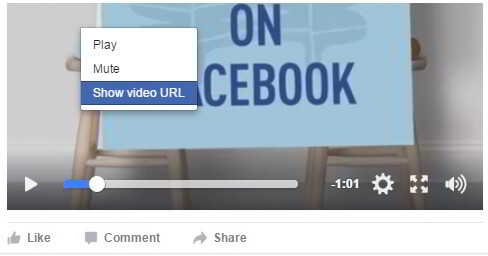Article directory
someInternet marketingNewbie, want to watchYouTubeEnglish onSEOvideo, learn to doWeb Promotion.
However, if English is not good, there is no way to watch English YouTube videos to learn...
Chen WeiliangProvided them with a solution:
- Download YouTube videos to automatically translate Chinese subtitles.
Solution
YouTube officially provides the function of automatically translating subtitles into Chinese online.
installationGoogle ChromePlugin, use Tampermonkey script to download automatically translated subtitle files (srt format) ▼
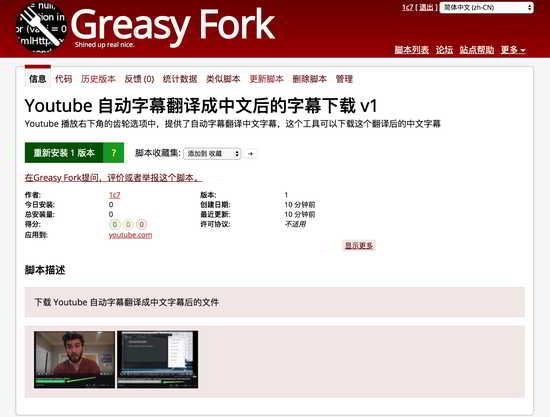
For people
- English is not good, want to watch English SEO videonew mediapeople.
- Subtitles crew for translation work.
- People who want to download YouTube videos + Chinese subtitles and watch YouTube videos offline.
How to set up automatic subtitles on YouTube?
YouTube officially provides the function of automatically translating subtitles, and the video can only display subtitles in two cases:
- (1) The video owner adds subtitles to the video;
- (2) YouTube automatically provides subtitles.
You can change the default settings for subtitles on your computer or mobile device.
- Enter video.
- Click the menu icon
.
- To turn on subtitles, click the icon
.
- To turn off subtitles, click the icon again
.
- Open the YouTube Android app.
- ClickMenuicon
.
- ClickSetting.
- Click字幕.
You can change the look of the subtitles, the language used, and more.
Turn on subtitles
- Go to YouTube video player.
- Under the video player, click the More icon.
- select openCommentary.
- Click on any line in the subtitle text to jump to that part of the video.
closed captions
- Find the Transcript box.
- Click X.
- go to youraccount settingpage.
- Select from the menu on the leftPlay.
- check or uncheckalways show subtitles.
- SelectedDisplay automatic captions obtained through speech recognition (if supported), to enable automatic subtitles for videos that do not provide subtitles.
- Clicksave.
Adjust the default font size and style of subtitles
- Enter the video player.
- Click the settings icon
.
- 选择字幕.
- ClickOptionto customize the following:
- Font, color, opacity and size.
- Background color and opacity.
- Window color and opacity.
- Character edge style.
note:These settings will become the default subtitle format unless you change or click Reset to revert to the system's default subtitle format.
Subtitle shortcuts
While watching a video, you can use keyboard shortcuts to quickly adjust the subtitle format.You must click inside the video player before using the keyboard shortcut.
- Click "+" to enlarge the subtitle.
- Click "-" to shrink subtitles.
Click the word icon on the video to select various subtitle languages.If you don't have the desired language in the list, you can select this option to automatically translate the subtitles (translation is done automatically using Google Translate).
- Tap the settings icon at the bottom of the video screen.
- Click Subtitles.
- Click Auto Translate.
- Choose a language.
If the video owner provides subtitles, you can view the full subtitle documentation and jump to specific parts of the video.
- Under Video Player, clickMORE.
- Select the Transcript icon.While watching the video, Transcript keeps scrolling through the currently displayed subtitle text.
- Click on any line of subtitle text to jump to that part of the video.
You can turn YouTube subtitles on or off on computers and mobile devices, and adjust the font size of subtitles. On iOS devices, you cannot use subtitles on the YouTube mobile website.
- Because the Apple mobile phone is a closed system, there may be a problem that the YouTube subtitles cannot be displayed.
- Enter video.
- Click the "Menu" icon
.
- To turn on subtitles, click
.
- To turn off subtitles, click again
.
- Open your iOS device's Settings app.
- enterGeneral purpose.
- ClickAccessibility.
- In the "Media" section, clickSubtitles and closed captions.
- ClickstyleAdjust the font size and style of subtitles.
- ClickCreate new style...to set more display effects (font style, size, color, etc.).
Example of YouTube auto-caption settings
Here is an example of how YouTube is set to automatically generate subtitles:
Step 1:Set English subtitles
- Click the gear icon in the lower right corner of the YouTube video, first set the English subtitle English (auto-generated) ▼
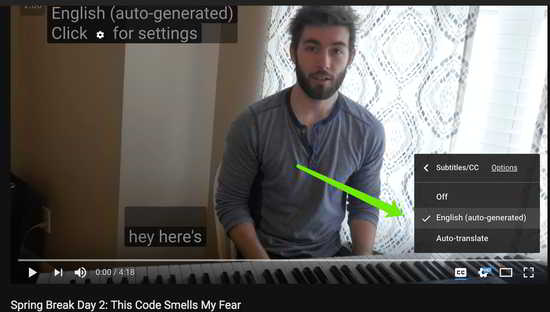
Step 2:select translation
Click "Auto-translate" below the YouTube video Auto-translate ▼
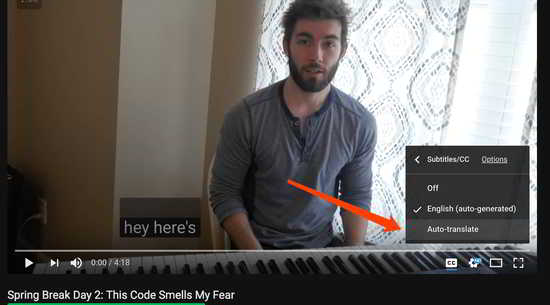
Step 3:Select Chinese (Simplified)
- Click Chinese (Simplified) ▼
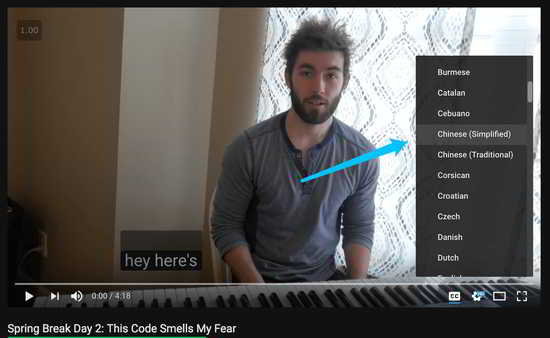
Step 4:Download Chinese subtitles for YouTube videos
- After installing the Tampermonkey script, you can download the automatically translated Chinese subtitle file (srt format) ▼
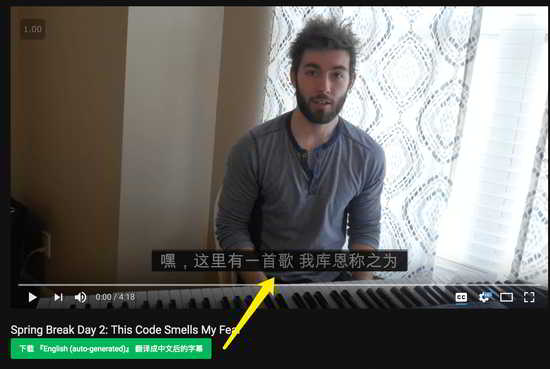
If you want to download Chinese subtitles of YouTube videos, you need to use the Google Chrome plug-in Tampermonkey.
The following is how to install and use Tampermonkey ▼
How to install and use Tampermonkey
Step 1:Install Chrome browser
- If Google Chrome is already installed, you can skip this step.
- If you haven't, please refer to this tutorial to download and install Google Chrome ▼
notice
- Extensions are only available on the desktop version of Google Chrome, not on the mobile version.
Step 2:Install the Tampermonkey extension
Click here to visit Google Web Store to download TampermonkeyStep 3:Install the Tampermonkey script
Click here to visit YouTube's automatic subtitles translated into Chinese subtitle download v1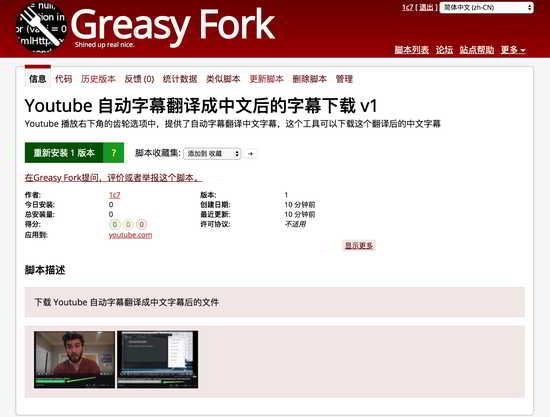
Tampermonkey Download Chinese Subtitles
Below the YouTube video, a Tampermonkey script button is automatically generated.
Click the button to download the srt file of Chinese subtitles automatically translated in English ▼
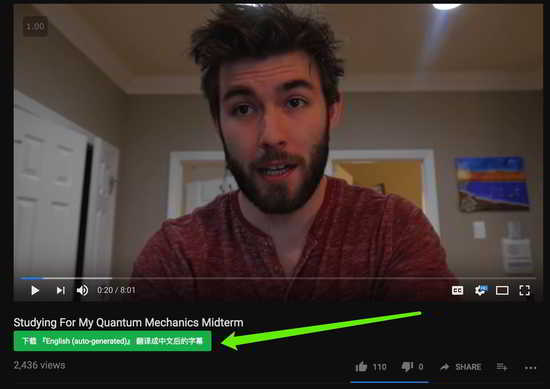
YouTube subtitle download site
Here's how to download YouTube videos from YouTube video download sites:
Step 1:Copy YouTube video URL
Step 2:Open YouTube video download site
Click here to visit ClipConverter to download YouTube videosStep 3:Paste YouTube video URL
- Paste the YouTube video URL into the "Video URL to Download" video download box ▼
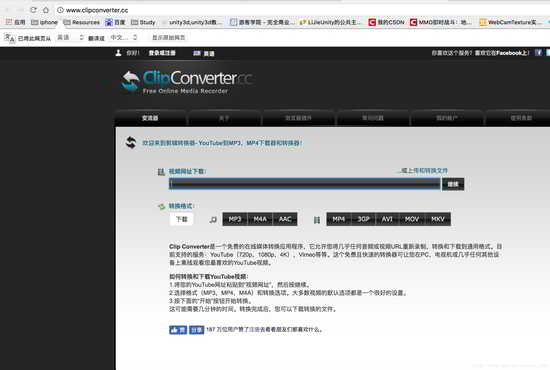
Step 4:Choose video format
- "MP4" video format is recommended.
Step 5:Download YouTube videos
- Click the "Download" button to download the YouTube video.
YouTube subtitle download URL
- Just copy the Youtube video URL to download Youtube video subtitles through the website.
- Subtitles here refer to subtitles automatically generated by YouTube videos.
- YouTube's auto-translated subtitles aren't very accurate, but they're basically understandable.
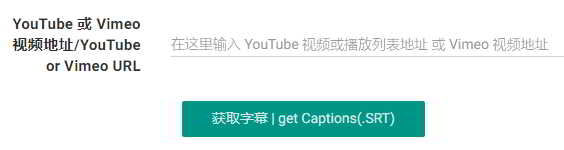
The recommended way to download YouTube video subtitles via the YouTube video subtitle download script:
Step 1:Install the YouTube video subtitle download script for Google Chrome▼
Click here to access the YouTube video subtitle download scriptif you want to downloadFacebookFor video or MP3 audio, please refer to this tutorial ▼
Hope Chen Weiliang Blog ( https://www.chenweiliang.com/ ) shared "How to set subtitles on YouTube? Tampermonkey automatically translates the Chinese download URL", which is helpful to you.
Welcome to share the link of this article:https://www.chenweiliang.com/cwl-745.html
To unlock more hidden tricks🔑, welcome to join our Telegram channel!
If you like it, please share and like it! Your sharing and likes are our continuous motivation!