Article directory
Chat GPTDisplay Access Denied Error Code 1020, what is the problem?How to solve?If you encounter this error while using ChatGPT, it may be because your IP address is blocked.
- Some users may encounter error code 1020 while using ChatGPT.This guide will tell you why this error occurs and how to fix it.
- ChatGPT is an artificial intelligence that interacts in a conversational way, developed by OpenAIdevelop.Not only can it answer questions and reject inappropriate requests, but it can also make assumptions.
Why does ChatGPT show error code 1020?
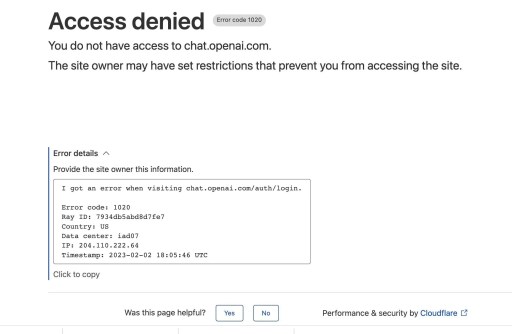
Access denied Error code 1020
You do not have access to chat.openai.com.
The site owner may have set restrictions that prevent you from accessing the site.
Error details
Provide the site owner this information.
I got an error when visiting chat.openai.com/auth/login .
Error code: 1020
Ray ID: 7934db5abd8d7f7
Country: US
Data center: iad07
IP: 204.110.222.64
Timestamp: 2023-02-02 18:05:46 UTC
ChatGPT error code 1020 means that access is denied because access to the service is restricted in the user's country.
Currently, restricted countries include China, Saudi Arabia, Russia, Iran, etc...
Also, web proxies likesoftwareIt can also cause an "Access Denied" error.
How to fix ChatGPT error code 1020?
Listed below are 3 ways to fix ChatGPT error code 1020.
Solution 1: Restart the network proxy software
- Sometimes a web proxy can cause ChatGPT to display a "403 Forbidden" error.
- If you are connected to the network proxy, but still encounter 403 Forbidden error, please disconnect and restart, and then try to log in to ChatGPT again.
Solution 2: Clear your browser's cache and cookies
- Chrome: Click the three dots in the upper right corner of Chrome, select "More tools", then "Clear browsing data", clear "Cookies and other site data/cached images and files", and finally click "Clear data" ▼

- Edge: Click the three dots in the upper right corner of Edge, select Settings, then Privacy and Services, choose what to clear, clear Cached images and files/Cookies and other site data, and finally click Clear .
- Firefox: Click the Firefox menu, select "Settings," then "Privacy and Security," select "Cookies and Site Data," and finally click "Clear."
Solution 3: Remove Your Chrome Extensions
- Open Google Chrome, and clickGoogle ChromeThe 3 dots on the far right of the address bar.
- Choose More Tools, then choose Extensions.
- Click "Remove" next to the unwanted or suspicious extension.
Hope Chen Weiliang Blog ( https://www.chenweiliang.com/ ) Shared "ChatGPT shows Access Denied Error Code 1020 how to solve it? , to help you.
Welcome to share the link of this article:https://www.chenweiliang.com/cwl-30191.html
Welcome to the Telegram channel of Chen Weiliang's blog to get the latest updates!
📚 This guide contains huge value, 🌟This is a rare opportunity, don’t miss it! ⏰⌛💨
Share and like if you like!
Your sharing and likes are our continuous motivation!
