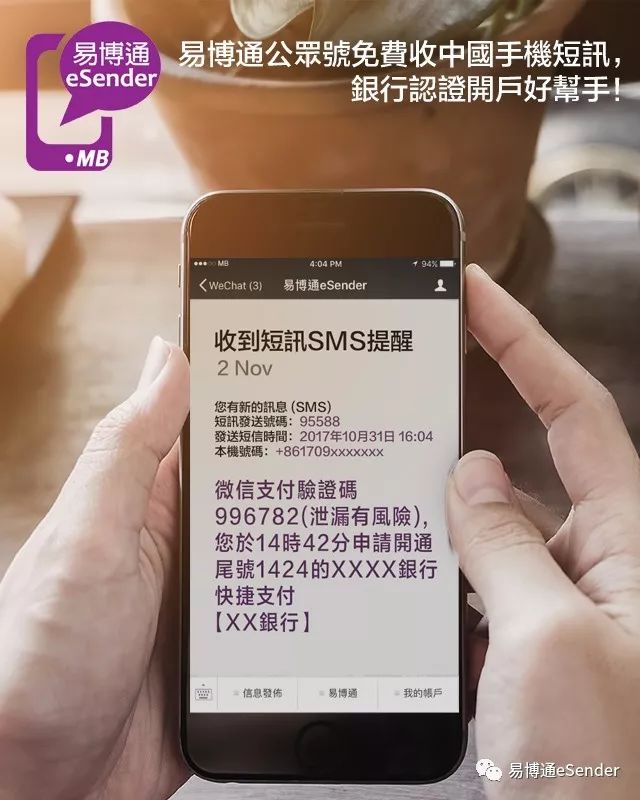Article directory
How to make the computer have the ability to send and receive text messagesVerification codefunction? These 2 big tools can help you do it:
1. Airmore Assistant
2. WeChat computer version
usually,SEOPerson executes on computerWeb PromotionWhen doing a task, you don't want to be interrupted by other things.
But when they sign up for a website account and need to pull out their phone to text or check an SMS verification code, they have to stop what they're doing and interrupt their minds.
Therefore, in this situation, many people choose to use the computer to send and receive short messages.
- On the one hand, they can focus on working on the computer instead of looking for their phone.
- On the other hand, typing on a computer is faster and more convenient than on a mobile phone.
Can the computer send and receive text messages?
So how do you use your computer to send text messages to your phone? Chen WeiliangI will tell you the answer in this article^_^ Airmore is the best application that allows you to send messages with your computer.
Airmore Assistant can not only effectivelyAndroidYou can also transfer files from your phone:
- Manage data on your phone
- media file
- Contact
- SMS
The SMS function of Airmore Assistant is particularly powerful:
- You can browse all the text messages on your phone and create new ones.
- You can also view and reply to web pages when there are new messages on your phone.
The computer replaces the mobile phone to receive and view text messagessoftware
The specific uses are as follows:
Step 1:Download and install Airmore Click the button below to download ▼
Click here to download Airmore Assistant for Android Click here to download Airmore Assistant for iOS- Download Airmore Assistant to your Android phone.
- Once the installation is complete, you will see the blue cloud icon.
Step 2:Browser access to Airmore Assistant function page
- Connect your Android phone to the Airmore Assistant function page.
- Open a browser on your computer and enter "
web.airmore.cn” and press Enter. - (Airmore supports mainstream browsers such as IE, Google, Firefox, safari, etc.)
Step 3:Scan the QR code to connect Run the installed application on the phone, and click "Scan to connect" on the main interface;
Scan the QR code on the function page ▼
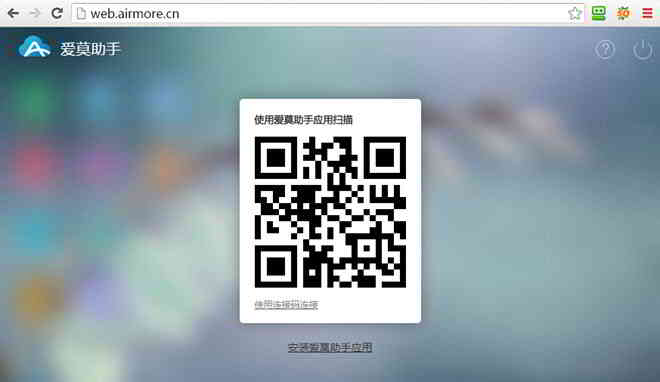
When the phone pops up a window requesting a connection, click "Accept" to connect. Tips:Please make sure your phone and computer are connected to the Internet and are in the same WiFi environment.
How do I send text messages to my phone from a computer?
There are 2 methods: Method 1:
Reply SMS Click the "SMS" icon on the left, select the SMS you want to reply, enter the text, and then click the send icon or press the shortcut key "Ctrl + Enter" to complete the transfer;
Method 2:Sending a Text Message If you need to send a message to one of your contacts, you can select a specific contact to send a text message to by clicking Text Messages > New Text Message and then clicking the + on the right.
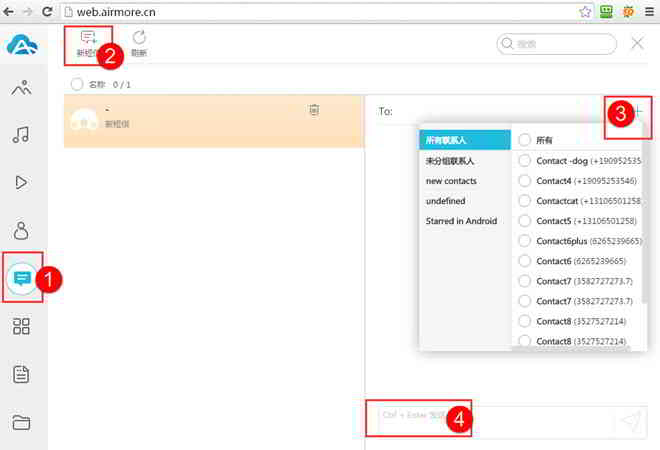
Tips:Some phones require an option to be turned on to allow third-party software to send text messages using the methods described above.
- The related settings for sending SMS, you can find the settings in the "Settings" of your phone.
- After using it, you will find it very convenient to use it to send text messages.
In fact, Airmore Assistant has more functions:
- Airmore Assistant can transfer various files on mobile phones and computers.
- Airmore Assistant can help you add or edit contacts, install or uninstall applications.
- In short, Airmore Assistant is a very powerful and useful mobile assistant.
How to use WeChat computer version to send and receive eSender Chinese SMS?
1) First, you must have eSender Chinese mobile number.
- eSender It is a platform based on WeChat official account, which can send & receive Chinese virtual mobile phone verification codes online.
eSender To apply for teaching, please see here ▼
2) Download and use the "PC version of WeChat client" software ▼
Click here to visit the WeChat Windows version download page3) After the download is complete, click "Install WeChat" to install.
4) After the installation is complete, click "Run" → enter the WeChat client QR code login interface.
5) Click "+" → "Scan" on WeChat on your mobile phone.
6) After scanning the QR code successfully, click "Login" on the mobile phone to confirm.
7) After confirmation, you can successfully log in to the PC version of WeChat client.
8) Users can receive and view at the same time on the computer and mobile phone eSender Chinese cell phonePhone NumberSMS.
if you do not have eSender Chinacellphone number, you can follow this tutorial and apply for 1 free to play ▼
Hope Chen Weiliang Blog ( https://www.chenweiliang.com/ ) shared "How to use a computer to receive text messages from a mobile phone?Software Platform for Sending Verification Codes on behalf of Computer", which is helpful to you.
Welcome to share the link of this article:https://www.chenweiliang.com/cwl-1032.html
Welcome to the Telegram channel of Chen Weiliang's blog to get the latest updates!
📚 This guide contains huge value, 🌟This is a rare opportunity, don’t miss it! ⏰⌛💨
Share and like if you like!
Your sharing and likes are our continuous motivation!