a lot ofInternet marketingeveryone is usingWordpressDo search engine optimization.
However, sometimes suddenlyLog in to the WordPress backendIf you can't get in, you will keep jumping to such a connection repeatedly▼
https://域名/wp-login.php?redirect_to=https%3A%2F%2F域名%2Fwp-admin%2F&reauth = 1This situation of unable to log in WordPress is a common phenomenon:
- In the background login interface, after entering the account password,
- Click to enter, there is no response and prompt...
- I can't log in even if I change the browser.
Solution 1
step 1:Open WordPress system files▼
/wp-includes/pluggable.phpstep 2:Use the finder tool to find this line of code▼
setcookie($ auth_cookie_name,$ auth_cookie,$ expire,ADMIN_COOKIE_PATH,COOKIE_DOMAIN,$ secure,true);- Note that different versions of WordPress may have different lines of code.
step 3:All you have to do is find all these codes and replace them with ▼
setcookie($ auth_cookie_name,$ auth_cookie,$ expire,SITECOOKIEPATH,COOKIE_DOMAIN,$ secure,true);Solution 2
WordPress plugins can sometimes cause this issue if there is a conflict between the two plugins.
Disable all plugins:
- Please use an FTP client to connect to your web host.
- will
/wp-content/plugins/directory, renamed toplugins_backup. - This will disable all installations on your siteWordPress plugin.
Once you have disabled all plugins, try logging into your WordPress site.
- If you log in successfully, if you see a plug-in error in the background, it means that one of your plug-ins is causing the problem.
- You just go through FTPsoftware, rename the plugin (rename shortcut key: F2), you can directly disable the plugin.
Solution 3
If you use plugin directory renaming, disable allWP plugin, successfully logged inWordPress backend, and did not see a plugin error message.
Only see errors similar to the following ▼
警告:无法修改标题信息 - 已在(home /用户名/ web / domainname /public_html/wp-content/advanced-cache.php:26中发送的标题)/ home /用户名/ web / domain名/第1116行的public_html / wp-admin / includes / misc.php 警告:无法修改标题信息 - 已在(home /用户名/ web / domainname /public_html/wp-content/advanced-cache.php:26中发送的标题)/ home /用户名/ web / domain名/第919行的public_html / wp-includes / option.php 警告:无法修改标题信息 - 已在(home /用户名/ web / domainname /public_html/wp-content/advanced-cache.php:26中发送的标题)/ home /用户名/ web / domain名/第920行的public_html / wp-includes / option.php
So it may not be a WordPress plugin to cause the error.
The following isChen WeiliangTest the workaround for a successful login:
With "Quick Edit", let WordPress pop up a small login window▼
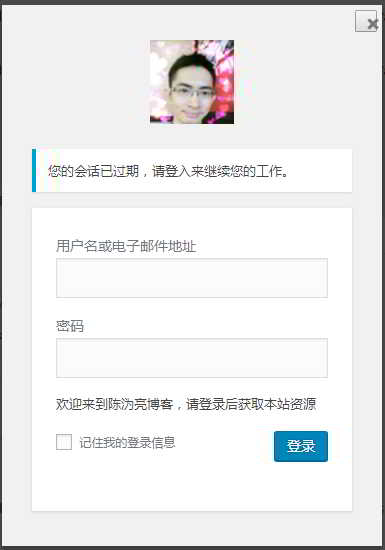
- Go to the WordPress post editing page
/wp-admin/edit.php - Enable Back Plugin: Change back to what was changed beforeWP pluginDirectory name.
- On the article editing page, click "Quick Edit".
- After clicking "Quick Edit", wait for a few seconds, and a small login window will pop up, asking for the login account password.
- Enter the account password and you can log in successfully.
(Because the login will not be redirected by popping up the "small login window")
final solution
Remove the manually added code of functions.php:
- If you have manually added other code in your functions.php file, please back up the code first.
- Then, test removing the code you added manually.
- If after deletion, you can successfully re-login to the WordPress background, it means that there is a problem with the code of the functions.php file.
- Need to check one by one, which code is wrong?
- will get Web PromotionThe operator said that the test uses the following method of "deleting 2/1 of the code to debug the error", and successfully deleting a manually added code will solve the problem perfectly.
Remove 2/1 code debugging
step 1:Delete half of the function code first
- For example, if you manually add 10 function codes in the functions.php file, first test and delete half (5) codes.
step 2:Browser incognito window, re-login to WordPress backend
- If you find that you can successfully log in to the WordPress backend, it means that the half of the code you just deleted is wrong.
- If you can't successfully log in to the WordPress backend, this half of the undeleted code is wrong.
step 3: Continue to test the half of the code that fails
- Continue to repeat the above 2 steps to test the half of the error code until you successfully log in to the WordPress backend.
Hope Chen Weiliang Blog ( https://www.chenweiliang.com/ ) shared "Can't WordPress enter the background?Solve the problem that reauth=1 can't log in and can't log in", it will help you.
Welcome to share the link of this article:https://www.chenweiliang.com/cwl-740.html
To unlock more hidden tricks🔑, welcome to join our Telegram channel!
If you like it, please share and like it! Your sharing and likes are our continuous motivation!
