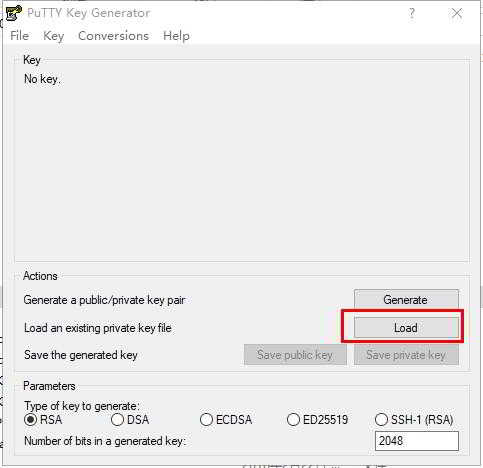Article directory
trying to putprivate keyImportConnectBot for Android.
The key used is in usePuttyworks fine, but doesn't work for ConnectBot.
To make it work with ConnectBot, you need to have the OpenSSH version of this file.
Fortunately, we can create OpenSSH keys using PuTTYgen.
How does puttygen create OpenSSH keys?
In Puttygen, do the following:
- load Load private key: [File] -> [Load private key] (*.ppk)
- Enter a password (if applicable).
What is ConnectBot?
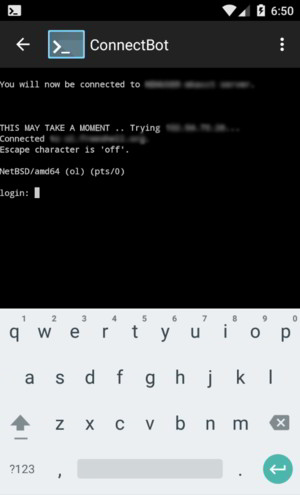
ConnectBot is remote login on Android phoneLinuxtool, similar to Putty on Windows, which also uses the SSH protocol.
- Friends who use ConnectBot must know that it can generate or import keys.
- There must be friends who want to import Putty-generated keys into ConnectBot.
- However, Putty-generated keys cannot be imported directly into ConnectBot.
Open PuTTYGensoftware, click "Convertions" to convert the format:
- It is not necessary to save the password, just export the key to the OpenSSH key key format.
Once the connection to the remote server is established, the program presents the user with a terminal where input and output can be sent/received as if the user were sitting in front of the terminal on the actual server.
- It supports logging in to any server on the local network or the Internet with a username and password.
- Supports connections based on public/private key pairs instead of username/password for increased security
- Allow frequently accessed hosts to be saved in the menu so they can be reconnected quickly.
If you use isAndroidMobile phone, ConnectBot application software, please download and install now:
How can Putty-generated keys be imported into the ConnectBot terminal emulator?
In ConnectBot, do the following:
- Menu[Menu] → Manage Pubkeys [Manage Pubkeys]
- Menu[Menu] → Import[import]
- Select OpenSSH key from /sdcard
- Click the red lock icon to load the key into memory (the lock icon turns green)
- Enter password/password (if applicable)
- (disconnects current session)
- connect!
You don't assign a private key to the connection, but ConnectBot will only try any loaded key.
Extended reading:
Hope Chen Weiliang Blog ( https://www.chenweiliang.com/ ) shared "How to use ConnectBot? ConnectBot Detailed Configuration Instructions Skills Tutorial" is helpful to you.
Welcome to share the link of this article:https://www.chenweiliang.com/cwl-1090.html
To unlock more hidden tricks🔑, welcome to join our Telegram channel!
If you like it, please share and like it! Your sharing and likes are our continuous motivation!