Article directory
to ShopifyE-commerceAfter a seller adds a Messenger sales channel, the seller can sync products to that sales channel.
Customers can chat with customer service, ask product questions or purchase products;
Receive order information through Messenger, display a Messenger button on the front end of the website, and have an online chat tool.
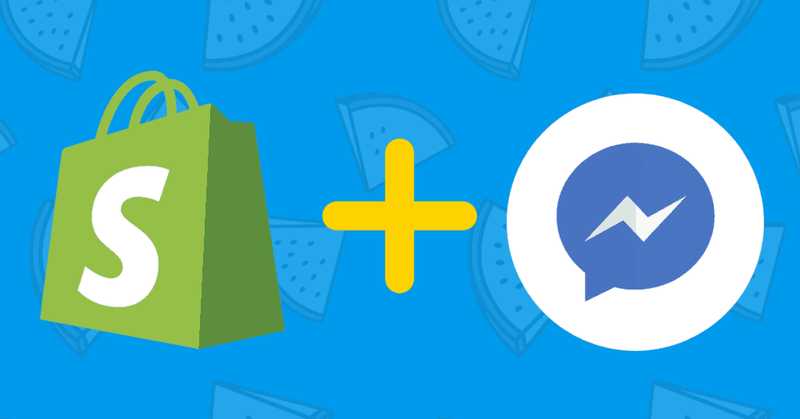
How to install ShopifyFacebook Messenger chat plugin?
Just like installing the Facebook sales channel, click the plus sign behind the sales channel, and you need to bind Shopify and Facebook Page.
The whole binding process is similar to the function of opening Facebook Shop, which can be operated step by step.
To install the Facebook Messenger plugin on your store, follow these simple steps.
Step 1:Go to your store Facebook page (you must be an admin or owner of the page).
Step 2:Go to your settings and click "Messenger Platform"▼
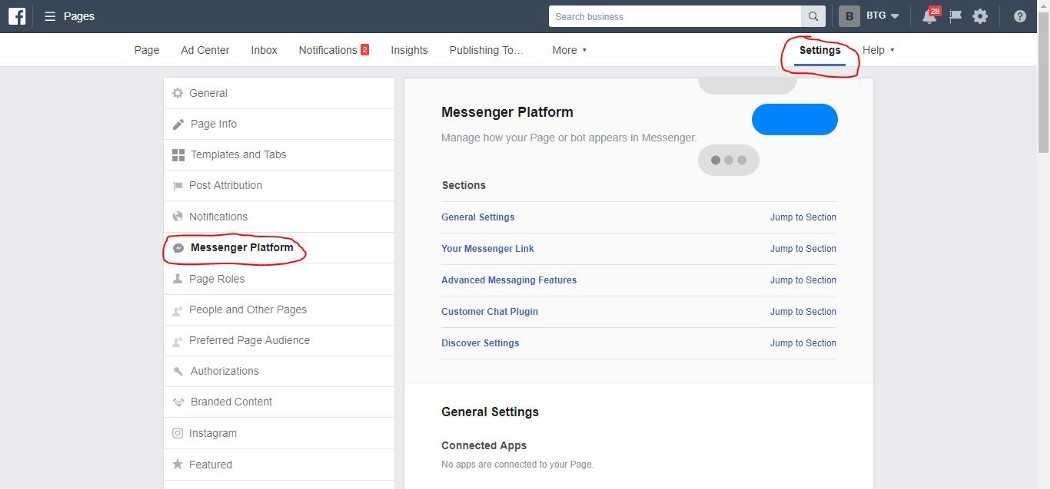
Step 3:Scroll down to the bottom and under "Customer Chat Plugin▼ under Settings ▼
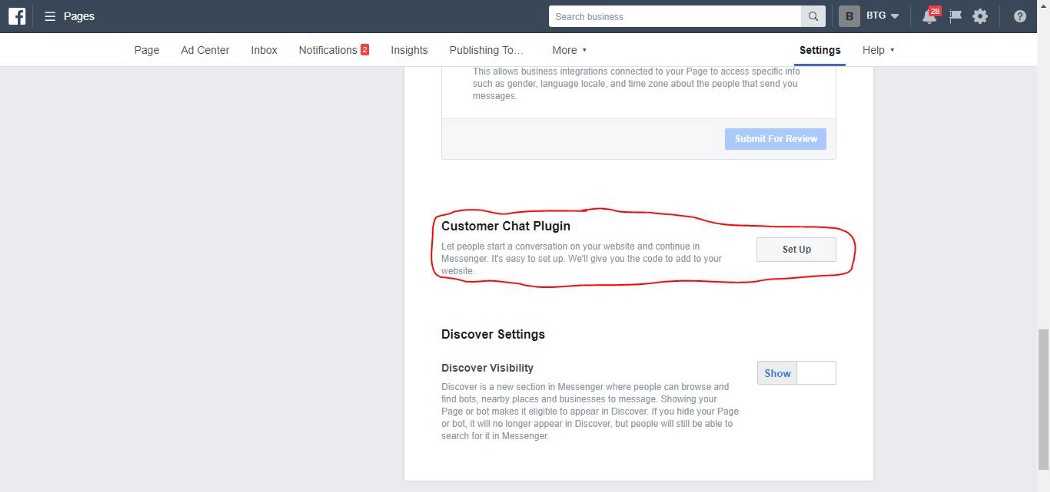
Step 4:Through the setup wizard, you can change the color of the greeting message as well as the widget ▼
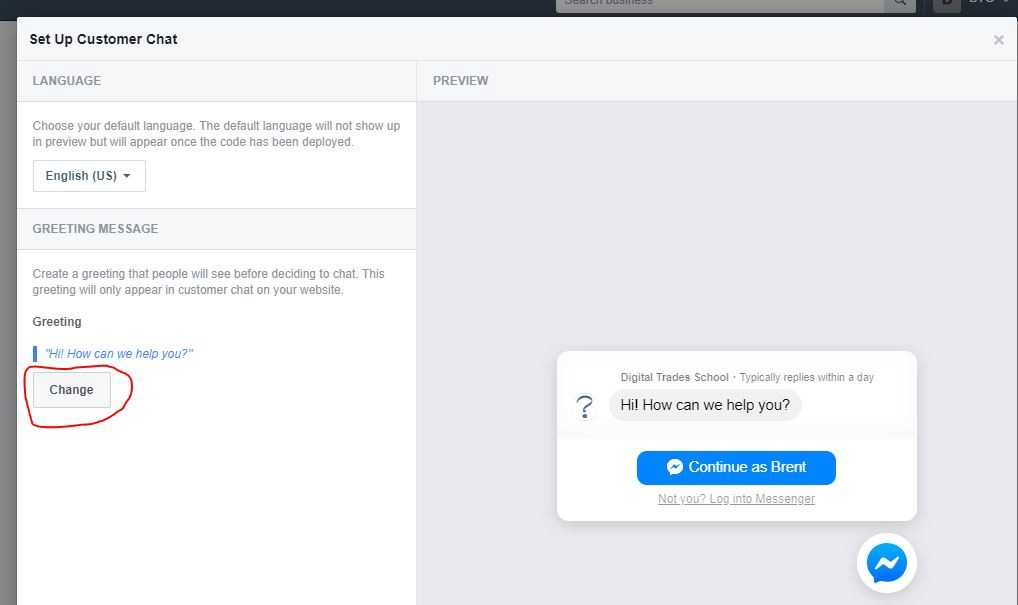
Step 5:You will see this page when you are done setting up, make sure to add your website to the list of domains, then grab the code and copy it ▼
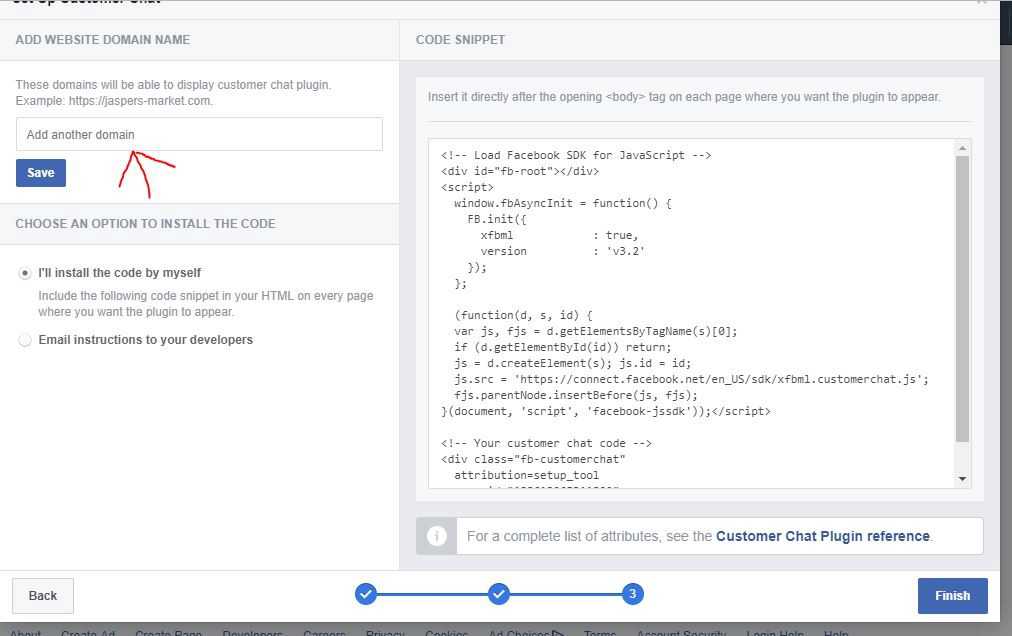
Step 6:After copying the code, go to the Shopify admin, go to "Online Store"▼
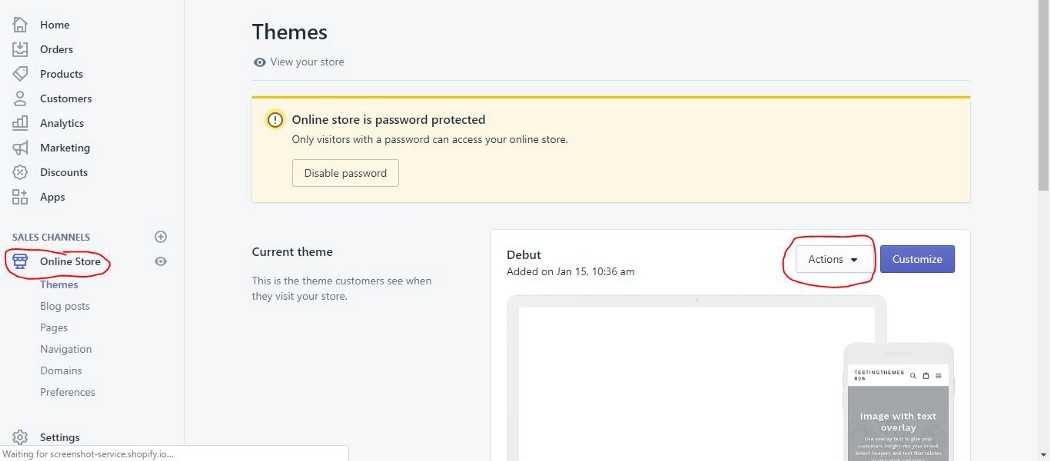
Step 7:Then click on the subject, then the action button, and in the drop-down menu select "Edit Code"▼
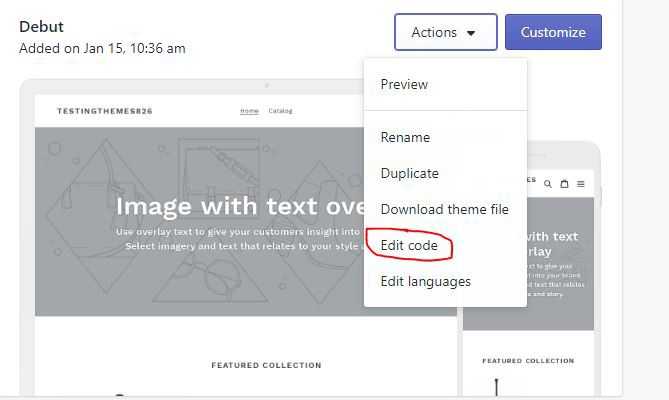
Step 8:Find the theme.liquid template and paste the code you just copied intobelow the label and click Save ▼

Step 9:When done, go back to your Facebook page and click Done▼
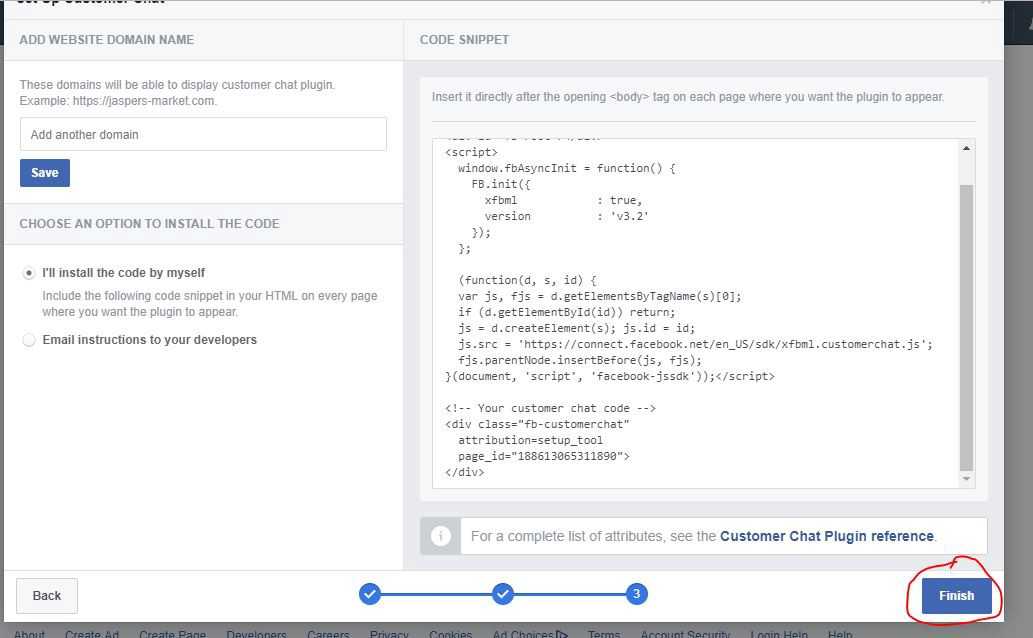
- Install the Facebook chat app on the Shopify theme and it will work as usual on the page.
Facebook Messenger settings
After the binding is completed, click the Customize button under the Messenger item, and you need to set the following three aspects:
- Should the Message us button appear on the front end of the website?
- Does the thank you page show a Messenger subscribe button?
- Messenger menu settings
Should the Message us button appear on the front end of the website?
Many, many shopify stores have a Message us button on the front end.
- If you want to set it, you need to click the "enable" button in the "mesage us button" option.
- Four button styles, four positions and three sizes are displayed under the button.
- Once selected, click Save.
- When the user clicks the Message us button, if the computer is clicked, the page opens the Messenger chat window in a new window.
- Users can send messages to the bound home page in the chat window.
It should be noted that although online chat can improve the shopping experience of customers and solve the problems encountered by customers in the process of placing orders in real time, considering the problems of European and American time zones, sellers may not be able to reply to customer information in a timely manner, which may lead to a bad shopping experience. .
Does the thank you page show a Messenger subscribe button?
- In the open state, the thank you page of the order on the seller's shopify will display the customer order update website.
- Customers can click a button to subscribe to mesenger messages.
- For example, after a customer successfully places an order, the messenger will automatically send the order confirmation to the customer.
Messenger menu settings
- The default Messenger menu has three buttons: Shop now button, Visit website button and Learn more button.
- Sellers can click the "Edit menu" button to edit.
The above are the Message settings of the Shopify sales channel, hoping to help buyers and sellers better manage their stores.
Hope Chen Weiliang Blog ( https://www.chenweiliang.com/ ) shared "How to add and set up Facebook Messenger online chat tool in Shopify?", which is helpful to you.
Welcome to share the link of this article:https://www.chenweiliang.com/cwl-27103.html
To unlock more hidden tricks🔑, welcome to join our Telegram channel!
If you like it, please share and like it! Your sharing and likes are our continuous motivation!
