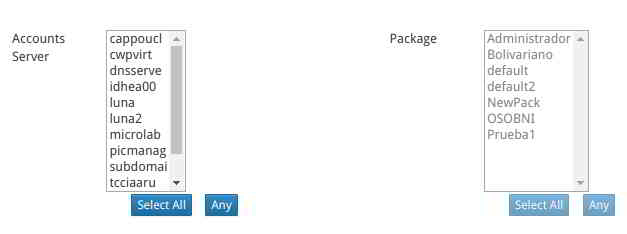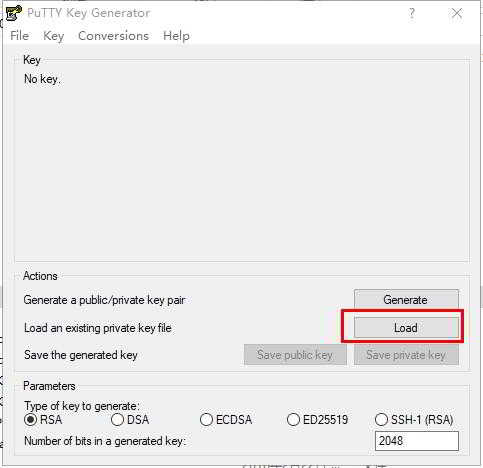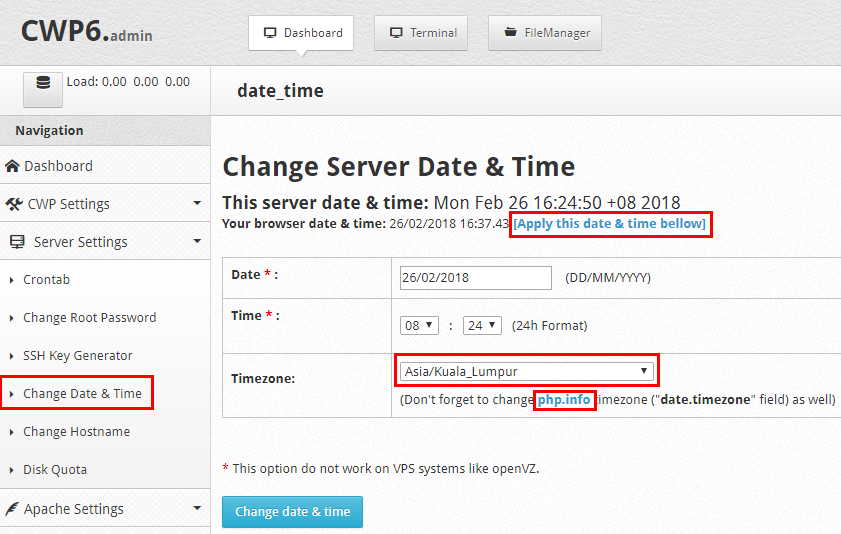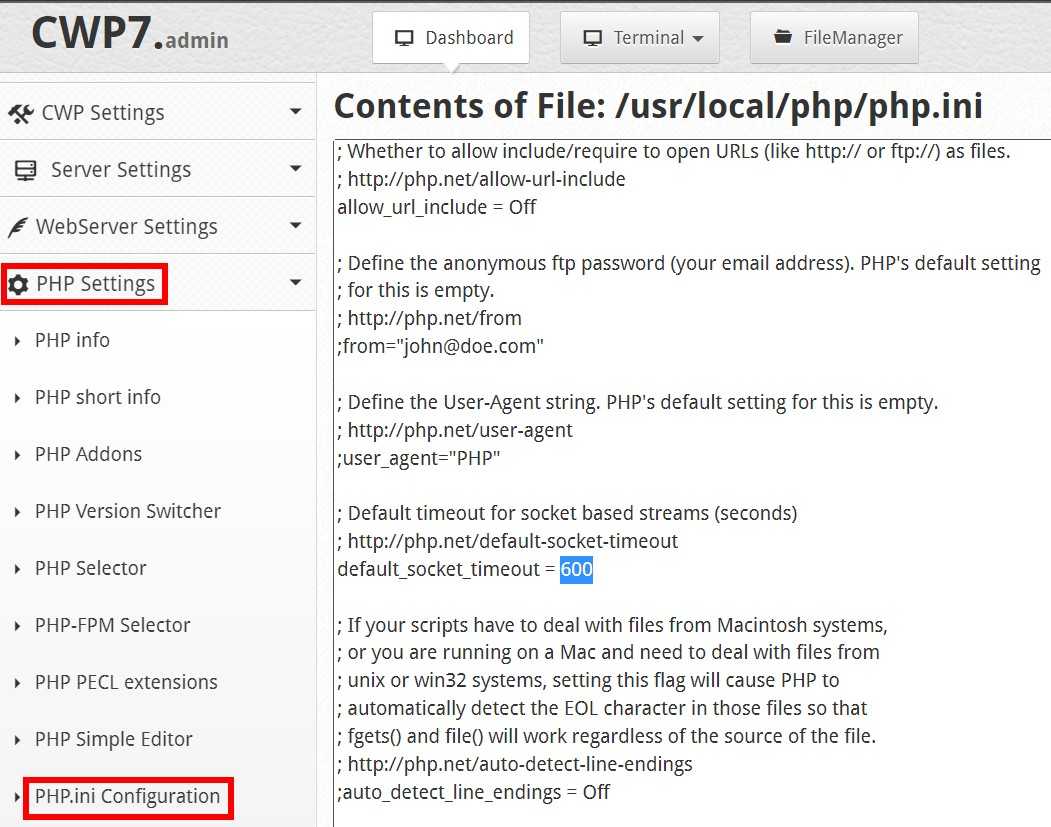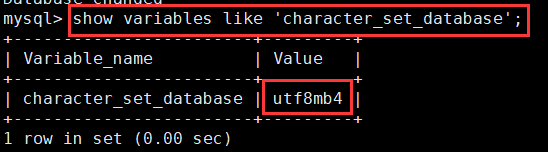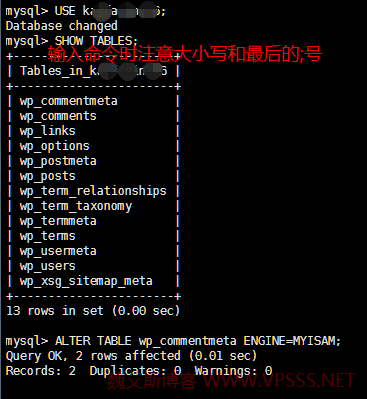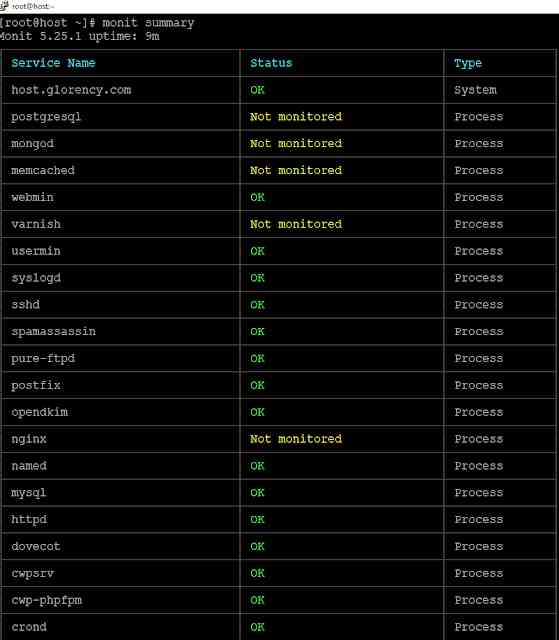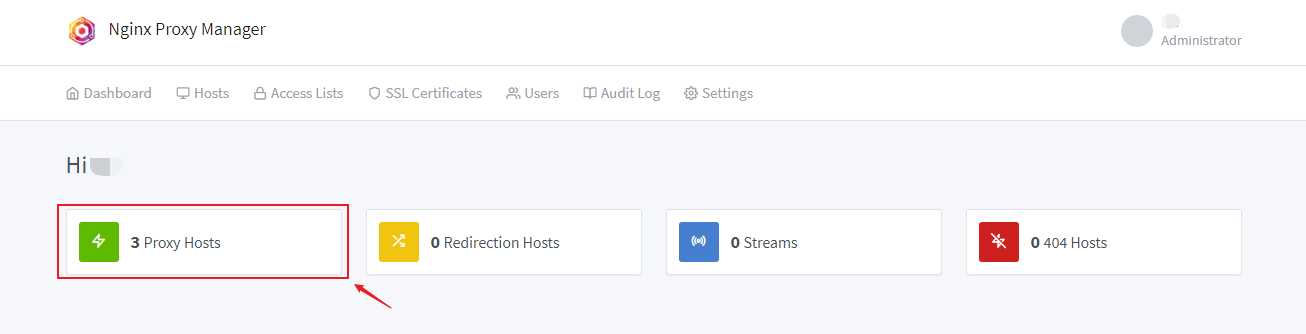Article directory
- 1 What is CentOS Web Panel?
- 2 Install CWP system requirements
- 3 CWP Control Panel Features
- 4 Preparation for installing CentOS Web Panel (CWP)
- 5 Install the CWP program
- 6 Firewall/Route Configuration
- 7 Login to CWP Control Panel
- 8 CWP Control Panel Configuration
- 9 Create a shared IP and root email address
- 10 Create a domain name server
- 11 Create a virtual hosting package
- 12 Add domain name
- 13 Conclusion
- 14 What to do after installing CWP
how to installCWP Control Panel?
CENTES WEB PANEL configuration tutorial
Web PromotionVPS for personnelBuilding website, there are numerous free or paid control panels to choose from.When you don't know how to choose a full-featured VPS control panel, the CWP control panel is recommended.
What is CentOS Web Panel?
CWP control panel, designed for RPM based distributions (e.g. CentOS, RHEL, Scientific Linuxetc.) design.

It is a free and open source control panel that can be widely used to easily configure web hosting environments.
Unlike other control panels, CWP automatically deploys LAMP'ssoftwareand Varnish cache server.
Install CWP system requirements
- 32-bit server 512MB RAM
- 64-bit server 1024MB RAM
- Hard disk 10 GB
operating system
- CentOS 6.x, 7.x
- RedHat 6.x, 7.x
- CloudLinux 6.x, 7.x
To avoid any problems, be sure to read the entirety of this instructional tutorial carefully before the installation process.
- The CWP control panel only supports static IP addresses.
- The CWP control panel does not support dynamic or internal IP addresses.
- CWP Control Panel does not offer uninstallers.
- After installing CWP, you must reinstall the server to remove it.
- Installs CWP only on newly installed operating systems without any configuration changes.
CWP Control Panel Features
CWP has many features and free services.
likeChen WeiliangAs mentioned earlier, CWP will automatically install a full set of LAMP services (Linux, Apache, PHP,mysql,phpmyadmin,webmail, mail server, etc.).
The following are the features and services available on CentOS Web Panel:
- Currently includes admin and client panels
- (You can also request to build custom modules for integration)
- Apache web server (Mod Security + auto-update rules optional)
- PHP 5.6 (suPHP, SuExec + PHP version switcher)
- MySQL /MariaDB+phpMyAdmin
- Postfix + Dovecot + roundcube webmail (antivirus, Spamassassin optional)
- CSF Firewall
- File system locking (no more website hacks, all files are locked from changing)
- Backup (optional)
- AutoFixer for server configuration
- CloudLinux + CageFS + PHP selector
- Softaculous Script Installer (Free and Premium)
- LiteSpeed Enterprise (web server)
- Used forSettingweb hosting (likeWordpress's website...)
- API to simplify account management, and whmcs billing API
- NAT version, NAT supported IP
- Free hosting module, account activation configure a website with free hosting
- High security of the panel is guaranteed by running all client operations under the client username
- Secure login authorization using oauth token
- Advanced and secure file manager
- DNS zone manager
- Custom themes and languages
- Script installers: wordpress, PrestaShop, eXtplorer
- Varnish Cache server (up to triple your server performance)
- Nginx reverse proxy (allows you to deliver static files at the fastest speed)
- LiteSpeed Enterprise integration
- Compile Apache from source (improve performance up to 15%)
- Apache reCompiler + one-click installation of additional modules
- Apache server status, configuration
- Apache Redirects Manager
- Edit apache virtual hosts, virtual host templates, include configuration (rebuild all apache virtual hosts with just one click)
- suPHP & suExec (improved security)
- Mod security: Comodo WAF, OWASP rules (one-click install, auto-update, easy management)
- Tomcat 8 server management and installation in one click
- DoS Protection Against Slow-Loris Attacks
- Apache with spamhaus RBL protection (protect http PUT, POST, CONNECT)
- Support Perl cgi scripts
- Compile PHP from source (20% increase in performance)
- PHP switcher (to switch between PHP versions, eg: 5.2,5.3,5.4,5.5,5.6,7.0,7.1,7.2, XNUMX, XNUMX, XNUMX, XNUMX, XNUMX, XNUMX, XNUMX)
- PHP selector to select PHP version per user or per folder (PHP 4.4,5.2,5.3,5.4,5.5,5.6,7.0,7.1,7.2, XNUMX, XNUMX, XNUMX, XNUMX, XNUMX, XNUMX, XNUMX, XNUMX)
- Simple PHP editor
- In user panel, simple php.ini generator
- One-click installation of PHP plugins
- PHP.ini editor and PHP info and list module
- php.ini for each user account (you can add changes in /home/USER/php.ini)
- FFMPEG (for video streaming sites)
- CloudLinux + PHP selector
- ioncube, php-imap...
- Add, list, edit and delete users
- User monitoring (list users open files, listening sockets...)
- Shell Access Management
- User limit management (quota and nodes)
- Limit Processes: The maximum number of processes available per account.
- Limit Open Files: The maximum available number of open files per account.
- User FTP and File Manager
- CloudLinux + CageFS
- Dedicated IP per account
- FreeDNS (free DNS server, no additional IP required)
- Add, edit, list and delete DNS zones
- Edit Name Server IP
- DNS Zone Template Editor
- Added simple DNS zone manager (with ajax)
- Added DNS zone list to resolve information using Google (also check rDNS, nameservers...)
- postfix and dovecot
- MailBoxes, aliases
- roundcube webmail
- Postfix mail queue manager
- rDNS Checker module (check your rDNS records)
- AntiSPAM (Spamhaus cronjob)
- SpamAssassin, RBL Inspection, AmaViS, ClamAV, OpenDKIM
- SPF and DKIM integration
- Rebuild Postfix/Dovecot mail server with (antivirus, antispam protection)
- Email autoresponder
- Email browsing, read all mailboxes from one location.
- Mail routing (local or remote MX Exchanger)
- Hardware information (CPU core and clock information)
- Memory information (memory usage information)
- Disk information (detailed disk status)
- Software information (kernel version, normal operation...)
- Service status (quick service restart, e.g. Apache, FTP, mail...)
- ChkConfig Manager (Quickly list and manage your services)
- Service Monitor (automatic restart of services and email notifications)
- network port usage
- Network Configuration
- SSHD configuration
- Autofixer (checks important configurations and tries to fix problems automatically)
- Sysstat graph
- Real-time monitoring (monitoring services such as top, apache stats, mysql...)
- Using Java SSH Terminal/Console in Panel
- Service configuration (e.g. Apache, PHP, MySQL...)
- Run a shell command in the screen/background
- CSF Firewall (Best Linux Firewall)
- SSL generator
- SSL Certificate Manager (Install SSL Certificates Safely and Quickly)
- Letsencrypt, free SSL certificates for all domains
- CloudLinux + CageFS
- CSF/LFD BruteForce Protection
- IP access control
- Mod Security + OWASP Rules (one-click install, easy to manage)
- DoS Protection for Slow-Loris Attacks (for Apache)
- File system locking (no more website hacks, all files are locked from changing)
- PHP now displays the name and path at the top of the script or in the process list
- Apache limits the number of php processes per user
- Automatic backup
- Hide system and other user processes
- SFTP Security
- AutoSSL (automatically installs Letsencrypt SSL certificate when creating a new account, addon domain or subdomain)
- MySQL databaseManagement
- Add local or remote access users
- Real-time monitoring of MySQL process list
- Create, delete database
- Add extra users for each database
- MySQL server configuration
- PhpMyAdmin (database administration)
- PostgreSQL, phpPgAdmin support
- Remote MySQL supports loading mysql from a web server)
- MongoDB Manager/Installer
- TeamSpeak 3 Manager (Voice Server)
- Shoutcast Manager (Shoutcast streaming server)
- Auto update
- Backup manager
- File manager
- Scripts folder "/scripts" with more than 15 scripts
- Virtual FTP users per domain
- cPanel account migration restores files, databases and database users)
- Torrent SeedBox (click Deluge WebGU to install)
- SSH key generator
- and many other options...
Preparation for installing CentOS Web Panel (CWP)
If your VPS background, before installing the CentOS system, did not set the host name and IP address, you may need to manually set the host name and IP address.
set hostname
To start the CWP installation, log in to the Linux server as the root user. According to the instructions on the CWP official website, make sure to set the hostname first.
important hint:The hostname and domain name on the server must be different (for example, if domain.com is the domain name on your server, use hostname.domain.com as your hostname).
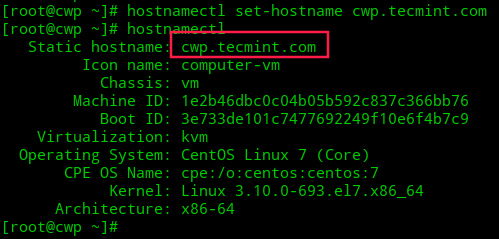
hostnamectl set-hostname hostname.domain.com hostnamectl
- Please change hostname.domain.com to your secondary domain name.
Set the server IP address
If the VPS server you are using has already set the server IP address, you can skip this step directly.
Otherwise, you may need toTo set the server IP address, we will usenmtui ( NetworkManager Text User Interface ) utility, which provides a graphical user interface to configure IP addresses by controlling Network Manager.
yum install NetworkManager-tui nmtui
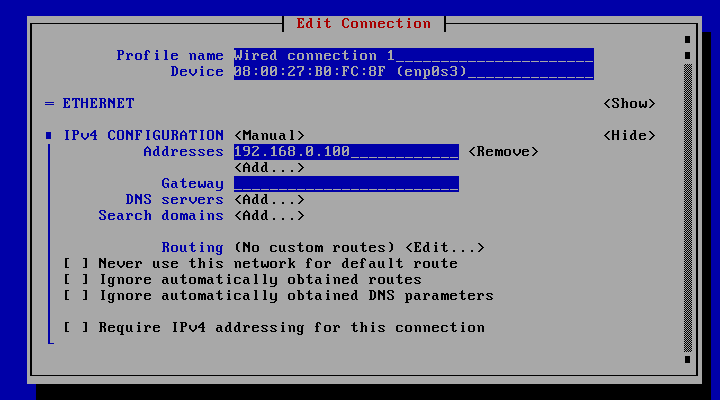
Server update
Step 1:Install the wget package required to download CWP ▼
yum install wget -y
- If an error message appears after entering the above command, please reinstall the server and use the following command instead▼
yum install wget
Step 2:Use this command to update your server ▼
yum update -y
Step 3:Reboot once to activate the update ▼
reboot
Install the CWP program
There are 2 versions, please choose according to your CentOS version:
- Install the CentOS 6 version of CWP6
- Install the CentOS 7 version of CWP7 (recommended)
Install the CentOS 6 version of CWP6
Step 1:Go into /usr/local/src Catalog▼
cd /usr/local/src
Step 2:Use the command to download the latest CWP version ▼
wget http://centos-webpanel.com/cwp-latest
Step 3:If the above URL is wrong, please use the link below instead ▼
wget http://dl1.centos-webpanel.com/files/cwp-latest
Step 4:Use the command to start installing CWP ▼
sh cwp-latest
Install the CentOS 7 version of CWP7 (recommended)
cd /usr/local/src wget http://centos-webpanel.com/cwp-el7-latest sh cwp-el7-latest
- If the above URL is wrong, please use the link below instead ▼
http://dl1.centos-webpanel.com/files/cwp-el7-latest
CWP installation process example ▼
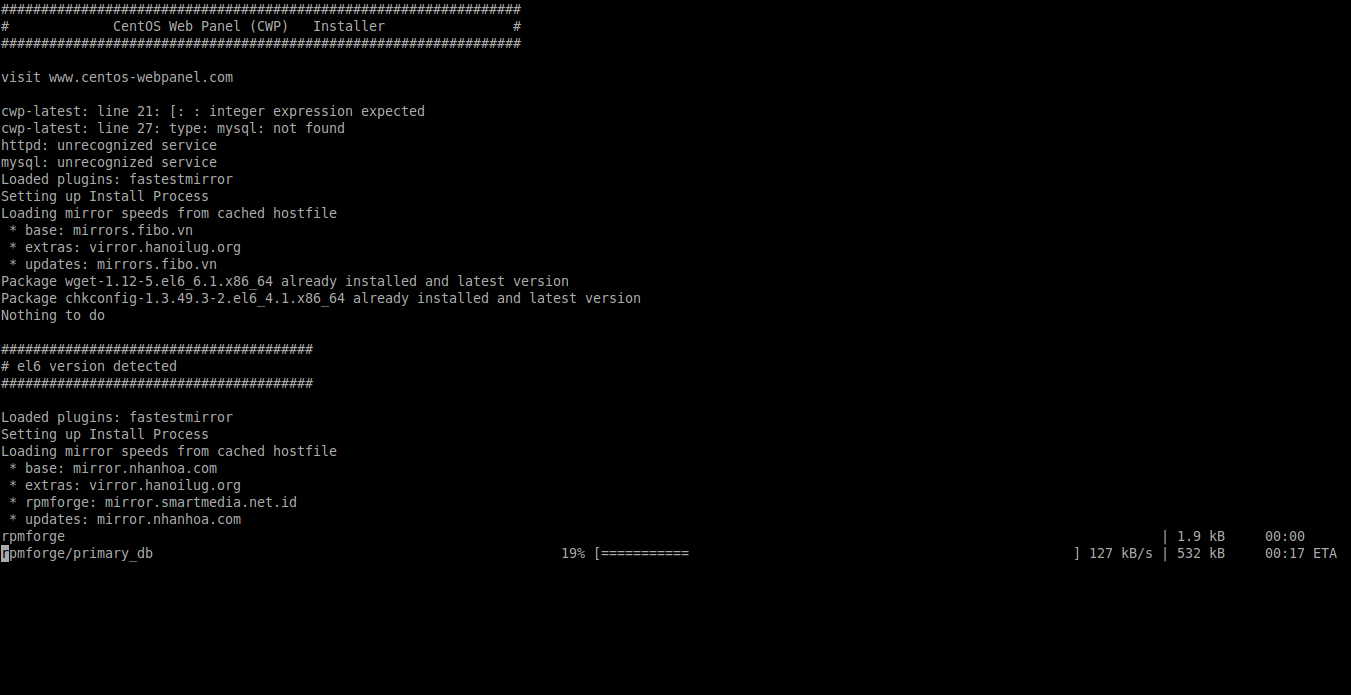
Chen Weiliang安装过程只花了5~10分钟的时间。 不是4G以上的网速,可能长达10分钟、30分钟或更长时间,具体取决于你的网络速度。
Finally, you will see the following installation complete message ▼
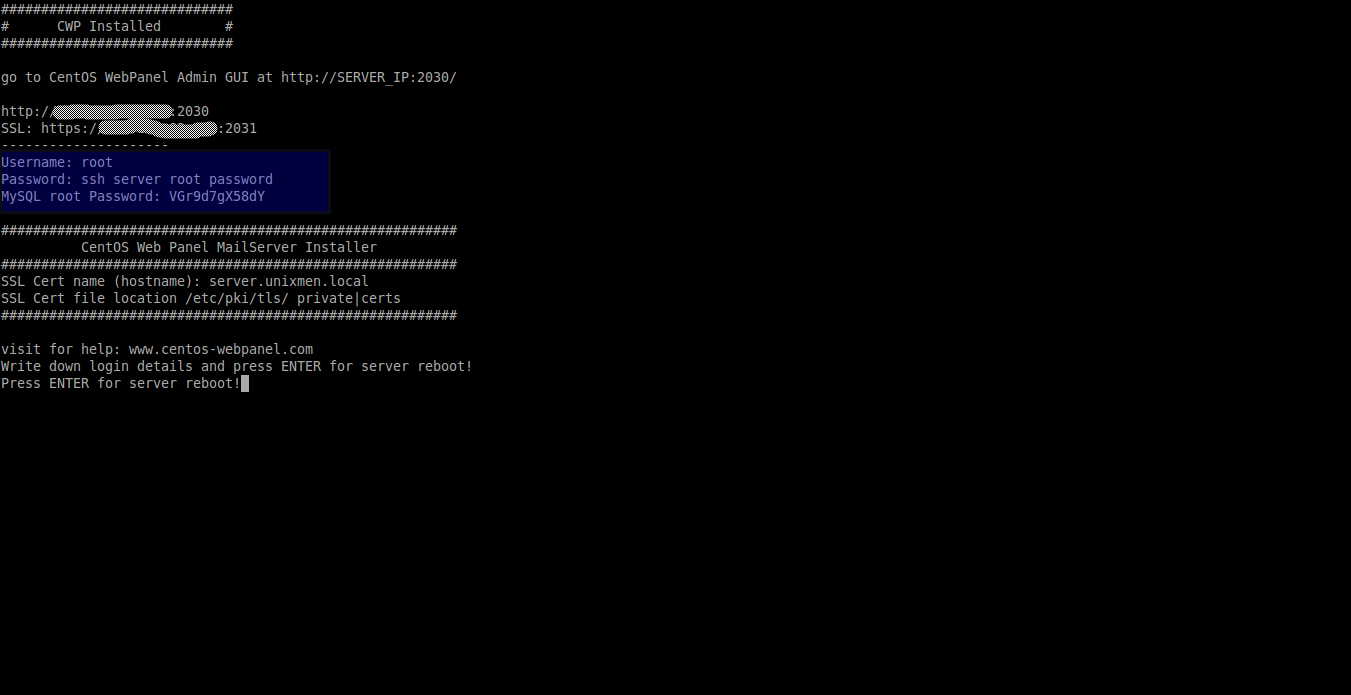
Step 5:Please record this important information such as:
- MySQL superuser password, CWP login URL because you will need it later.
Step 6:Then press Enter to restart the system ▲
Firewall/Route Configuration
The default web control interface ports for CWP are 2030 (HTTP) and 2031 (HTTPS).
You should allow these two ports to access the CWP web console remotely through the firewall/routing.
Step 1:Edit iptables file ▼
vi /etc/sysconfig/iptables
Step 2:Add the following ▼
[...] -A INPUT -p tcp -m state --state NEW -m tcp --dport 2030 -j ACCEPT -A INPUT -p tcp -m state --state NEW -m tcp --dport 2031 -j ACCEPT [...]
Step 3:First press ESC to exit editing, then enter ▼
:wq
Step 4:Update the iptables service for the changes to take effect.
service iptables restart
Login to CWP Control Panel
Open your browser and type:
http://IP-Address:2030/
or:
https://IP-Address:2031/
You will see a screen similar to the one below ▼
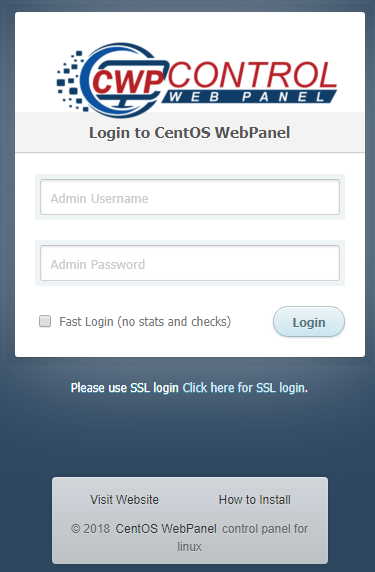
login authentication
- 用户 名:root
- 密码:your root password
Congratulations! CWP has been successfully installed.
CWP Control Panel Configuration
Next, we must give the CWP control panel some basic configuration, such as:
- Set up IP sharing (must be your public IP address)
- Set up a domain name server
- Set at least one managed package (or edit the default package)
- Set up root mail etc.
Create a shared IP and root email address
- This is a very important step in hosting your website on your host.
In order to create a shared IP, go to CWP Setting → Edit settings ▼
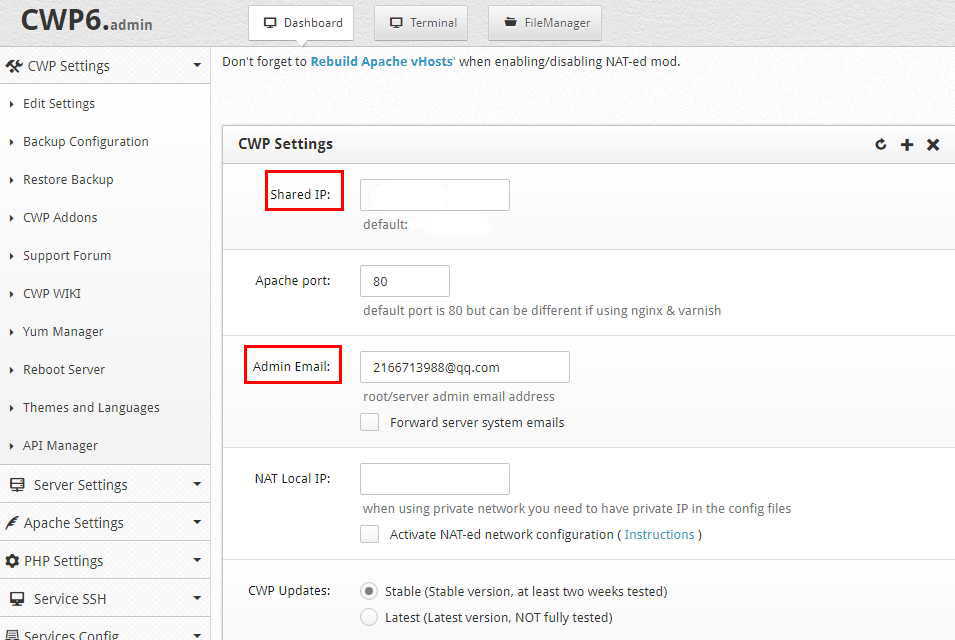
- Enter your static IP and email address
After setting, click Save Changes to save the changes▲
- After setting up a shared IP address, now you can start maintaining your website with CWP ^_^
Create a domain name server
- If you use another name server, such as: DNSPOD, please skip this operation.
To create nameservers, go to DNS Functions → Edit nameservers IPs ▼
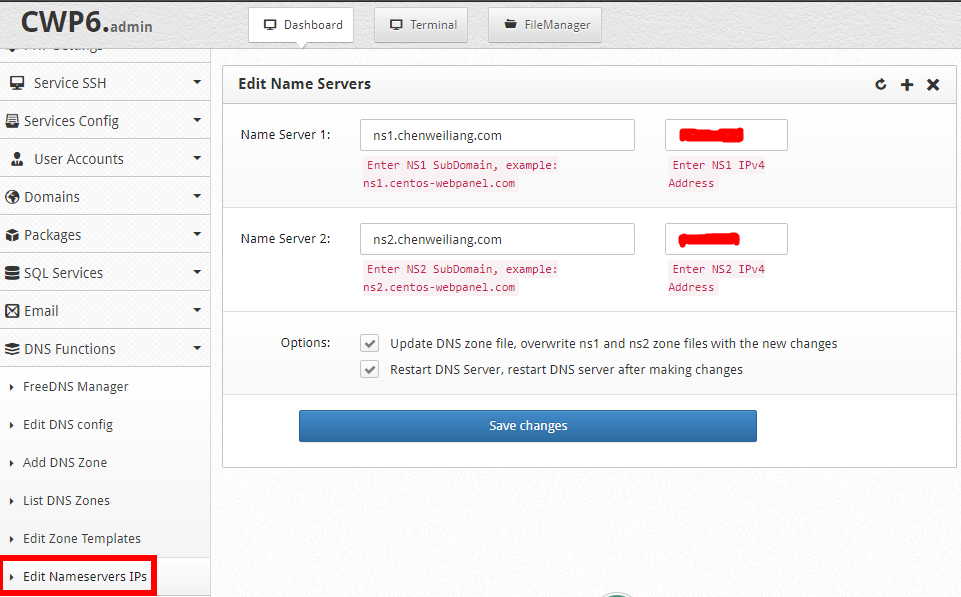
After setting, click Save Changes to save the changes▲
Create a virtual hosting package
- A web hosting package is a web hosting plan that includes access to disk space, bandwidth, FTP accounts, email addresses, databases, and more.
- You can create as many web hosting plans as you want.
To create a virtual hosting plan, go to Packages → Add a Package Enter a name for the virtual host package.
Set the disk quotas allowed to be accessed, the number of processes, FTP, email accounts, databases and subdomains, etc... (personal use can be configured according to the following amounts)▼
Dsk Quota MB:102400Bandwith MB:10485760nproc:999999999apache_nproc:999999999nofiles:999999999inode:999999999- Click the Create button to create a virtual hosting plan▼
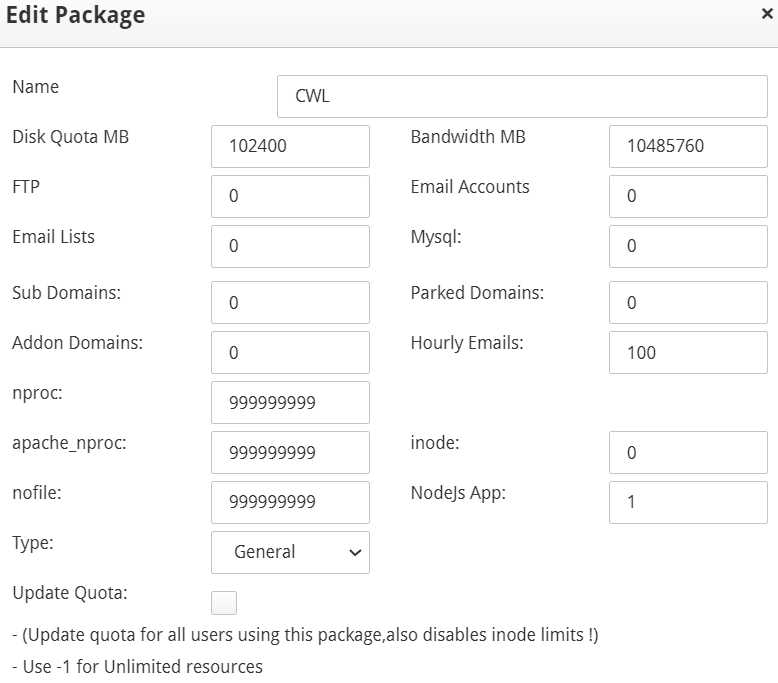
- nproc: Number of processes allowed per user (at least 10, since each instance of nginx/apache/fpm is started as a separate process).
- apache_nproc: See nproc above, but this is Apache-specific.
- nofiles: Number of open files allowed to be read/executed concurrently.
- inode: An inode is a data structure that stores information about all the files created on your hosting account. The inode count represents the number of files, folders, emails, or whatever you have stored on your web hosting account.
Add domain name
- To add a new domain name, you must have at least one user account.
Add user
To add a user, please go to User Account → New Account(Personal use can be configured according to the following amounts)▼
- Enter the domain name (chenweiliang.com), username, password and email address.
Inode:0Process limit:999999999Open files:999999999
Assuming that the VPS configuration is CPU 4 cores + 16GB memory, in order to avoid excessive load and affecting the operation of the website, it is recommended to set it to:
- nproc1000
- nofile 5000
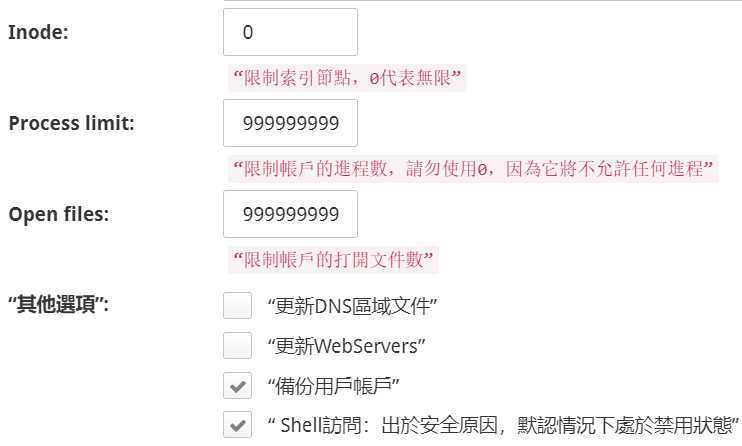
- Finally, click
Create.
Add a domain name
To add a domain name, please enter Domains → Add Domain ▼
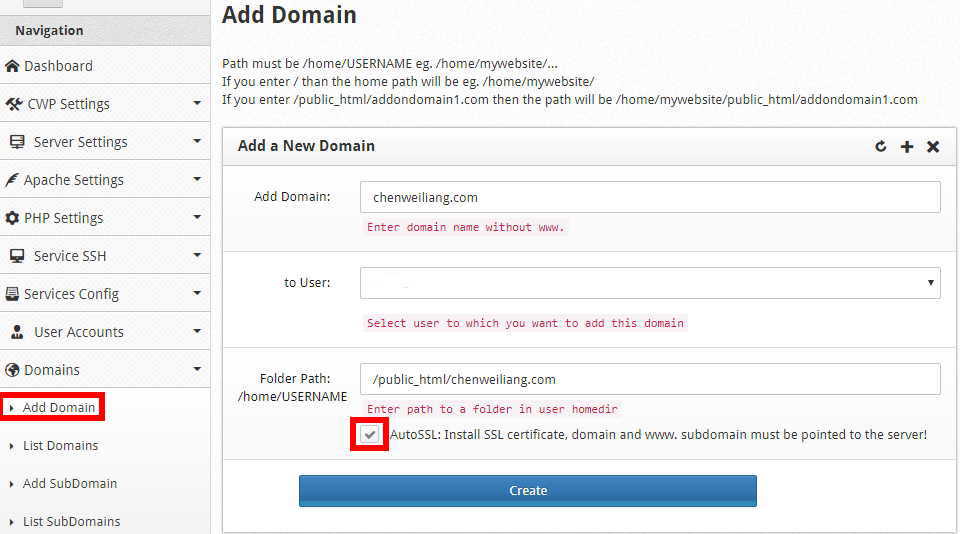
Enter the new domain name and specify the domain name associated with the username▲
- Before checking "AutoSSL",The condition is to set an A record for the domain name.
- First resolve the domain name to the server IP before the SSL certificate can be generated, otherwise an error will occur.
- AutoSSL automatically installs SSL security certificates,Very quick and easy!
- Click Create to use the CWP control panel to manage your domain name.
The CWP control panel displays the default page, please see this tutorial for the solution ▼
http redirect to https configuration, please check this tutorial ▼
- If the SSL certificate is generated incorrectly, please refer to this article to manually generate the SSL certificate.
If the CWP control panel is down and cannot be accessed, and you need commands to start/stop/restart/view the status of the CWP service, please check out this tutorial▼
After just installing the CWP control panel and restarting Apache, you may encounter some problems... The following is the solution▼
Conclusion
In this tutorial, we saw how to install and configure CentOS web pages to create a simple web hosting environment that is easy to install and use.
- even ifInternet marketingA novice can also set up a basic web hosting server in a few hours.
- Also, CWP is completely free and open source, try it out, you won't be disappointed.
More information about the CWP Control Panel you can find in the CentOS Web Panel Wikipage and Docs documentation.
Chen WeiliangCompare used CWP control panel andVestaCPPanel, it actually feels that the CWP control panel is more powerful and professional than the VestaCP panel.
If you want to install the VestaCP panel, please check this VestaCP panel installation tutorial▼
What to do after installing CWP
Step 1: On the left side of the CWP Control Panel, click WebServer Settings → Select WebServers ▼
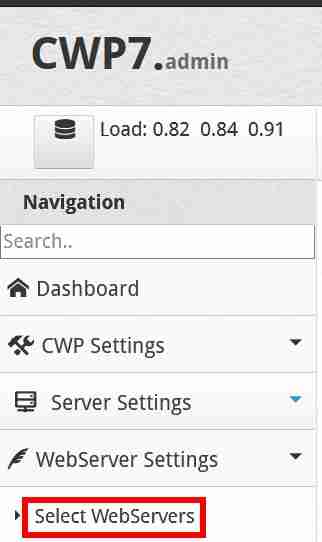
Step 2:Choose Nginx & Varnish & Apache ▼

Step 3:Click the "Save & Rebuild Configuration" button at the bottom to save and rebuild the configuration.
Since the CWP free version is the default php5.6 version, this is easy to causeWordPress pluginor theme incompatible error.
Therefore, after installing CWP and selecting Nginx & Varnish & Apache services, we need to manually select the PHP 7.4.28 version.
How does the CWP control panel choose the PHP version?
The following isCWP control panel how to upgrade website PHP versionOperation steps:
Click on the left side of the CWP control panel → PHP Settings → PHP Version Switcher: Manually select the PHP 7.4.28 version ▼
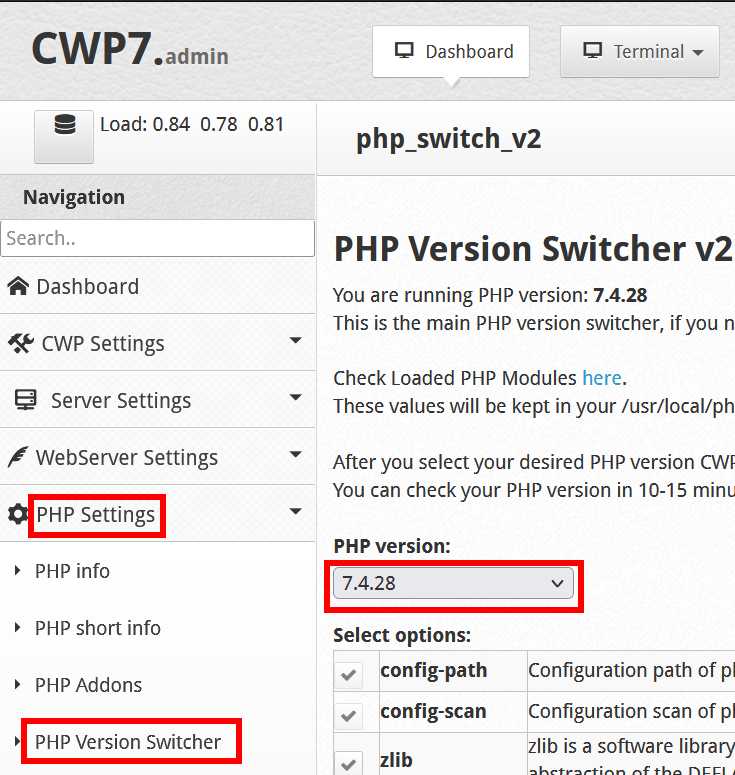
After we install the CWP control panel, we may need to make these settings ▼
Hope Chen Weiliang Blog ( https://www.chenweiliang.com/ ) shared "How to install CWP control panel? CENTOS WEB PANEL Configuration Tutorial" will help you.
Welcome to share the link of this article:https://www.chenweiliang.com/cwl-652.html
To unlock more hidden tricks🔑, welcome to join our Telegram channel!
If you like it, please share and like it! Your sharing and likes are our continuous motivation!