Article directory
- How to use KeePass?Chinese Chinese green version language pack installation settings
- How to use Android Keepass2Android? Automatic synchronization filling password tutorial
- How to backup KeePass database?Nut Cloud WebDAV synchronization password
- How to synchronize mobile phone KeePass?Android and iOS tutorials
- How does KeePass synchronize database passwords?Automatic synchronization through Nut Cloud
- KeePass commonly used plug-in recommendation: introduction to the use of easy-to-use KeePass plug-ins
- KeePass KPEnhancedEntryView plugin: Enhanced record view
- How to use KeePassHttp+chromeIPass plugin to autofill?
- The Keepass WebAutoType plugin automatically fills in the form based on the URL globally
- Keepass AutoTypeSearch plugin: global auto-input record does not match pop-up search box
- How to use KeePass Quick Unlock plugin KeePassQuickUnlock?
- How to use the KeeTrayTOTP plugin? 2-step security verification 1-time password setting
- How does KeePass replace username and password by reference?
- How to sync KeePassX on Mac?Download and install the Chinese version of the tutorial
- Keepass2Android plugin: KeyboardSwap automatically switches keyboards without Root
- KeePass Windows Hello fingerprint unlock plugin: WinHelloUnlock
- Resolving WebDAV Sync Conflicts Caused by KeePass2Android: One-Click HTTP 409 Fix Tutorial
KeePass Windows Hello fingerprint unlock plugin WinHelloUnlock,is a secondary to KeePass password managersoftware.
What does the WinHelloUnlock plugin do?
The WinHelloUnlock plugin is designed to quickly unlock the KeePass database using a fingerprint via biometrics with Windows Hello technology.
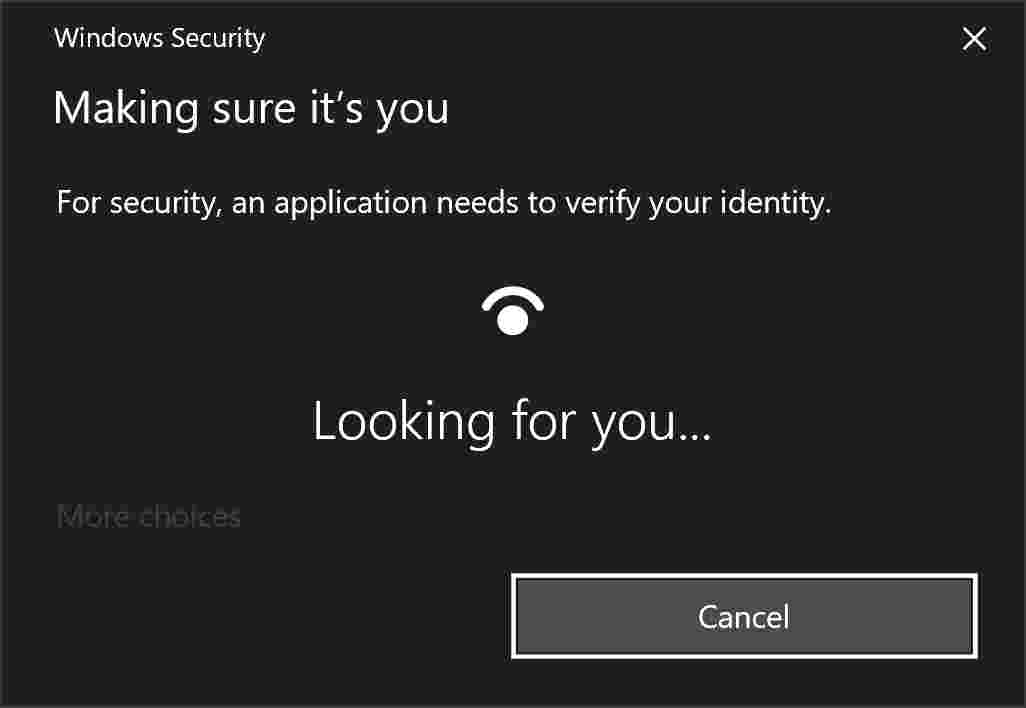
The WinHelloUnlock plugin is largely based on the KeePassWinHello plugin and the KeePassQuickUnlock plugin.
The WinHelloUnlock plugin author is not a programmer, so copied most of the code from the KeePassWinHello plugin and KeePassQuickUnlock plugin, but using the Password Vault, Password Credentials and Key Credentials from the Windows UWP API, the storage is implemented even after restarting the computer Another way of masterkey data to allow plugin functionality.
Why use the WinHelloUnlock plugin?
By using the WinHelloUnlock plugin, you can trust the implementation of Windows Hello technology (you can check the code) and the powerful performance of Windows Hello itself (you can't check it).
The WinHelloUnlock plugin does not store sensitive information including database master passwords in plain text.
The database key is encrypted and decrypted using the Windows Hello API to unlock the KeePass database.
KeePass composite key data, encrypted with an encryption key signed with a Windows Hello key credential, and saved to the password vault as a password credential.
Therefore, it is no exaggeration to say that the WinHelloUnlock plugin is an artifact among artifacts!
Benefits of using the WinHelloUnlock plugin:
- Unlock the KeePass database without the KeePassQuickUnlock plugin.
- Quickly and easily unlock your KeePass database using your fingerprint directly.
- Unlock KeePass database without password.
- You don't have to worry about being spied on by someone entering your login password or Windows Hello PIN when unlocking the KeePass database.
How to quickly unlock with WinHelloUnlock fingerprint?
Using the WinHelloUnlock plugin,You can use your biometric fingerprint to unlock the database via Windows Hello, even after shutting down KeePass completely or restarting your computer.
System Requirements:
- The WinHelloUnlock plugin relies on the Windows Hello API and itsClaim.
- Tested on HP Spectre x2.42.1 with KeePass 360.
How to install WinHelloUnlock plugin?
Step 1:Download WinHelloUnlock.dll plugin ▼
Step 2:willWinHelloUnlock.dllinto the folder where KeePass is installed.
- (The default is
C:\Program Files (x86)\KeePass Password Safe 2)
How to setup WinHelloUnlock plugin?
Step 1:After installing the WinHelloUnlock plugin, open the KeePass database and use the combination to unlock▼
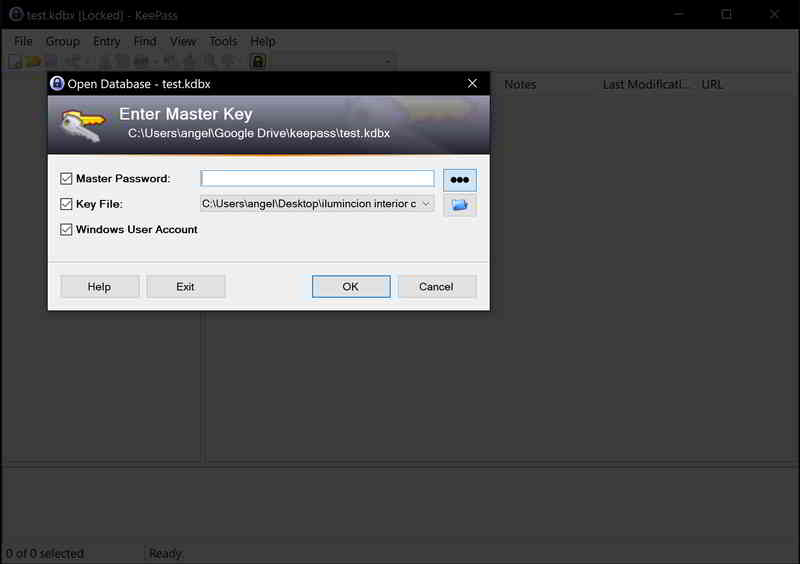
- Unlock with any combination of Password / KeyFile / WindowsUserAccount is supported.
Step 2: After unlocking the KeePass database, you will be asked if you want to set up the WinHelloUnlock plugin▼
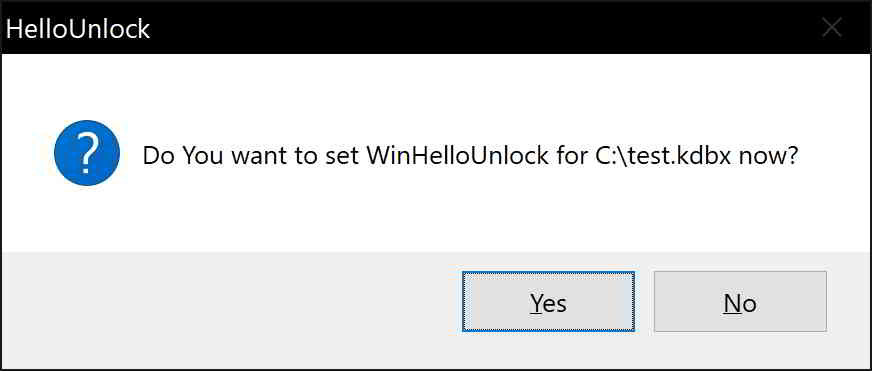
- Please select "Yes".
- If you cancel this dialog, the plugin will disable itself for this database and you will need to manually enable it in the options menu.
Step 3:A Windows Hello prompt will appear to cryptographically sign and encrypt your master key data ▼
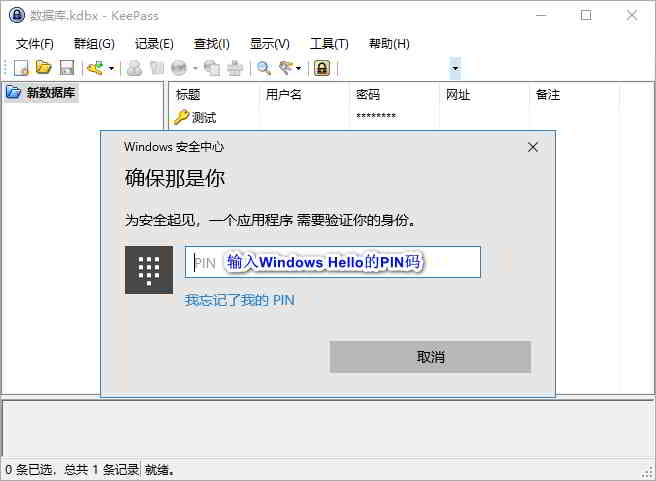
- To confirm it's you, you'll need to enter your Windows Hello PIN when setting up the WinHelloUnlock plugin.
Step 4: After successfully setting up the WinHelloUnlock plugin, you will receive a confirmation prompt▼
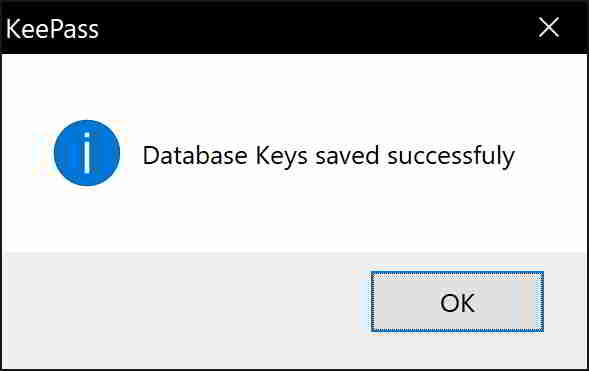
Step 5:In the main interface of KeePass, click [Tools] → [Options] → [WinHelloUnlock] ▼
![In the main interface of KeePass, click [Tools] → [Options] → [WinHelloUnlock] Sheet 6 In the main interface of KeePass, click [Tools] → [Options] → [WinHelloUnlock] Sheet 6](https://img.chenweiliang.com/2021/03/keepass_winhellounlock_plugin_005.jpg)
- Must check:Enable WinHelloUnlock for this Database (if unchecked, the KeePass database will not be unlocked using the WinHelloUnlock plugin).
- Recommended to disable:Re-lock databases after unlocking for AutoType.
Where can I buy a cheap and easy-to-use Windows Hello fingerprint logger?
Ordinary fingerprint identification login devices can only use Windows Hello to identify fingerprints to unlock and log in, but do not have the function of encrypting files.
Chen Weiliangcomparing multipleE-commerceAfter the platform, I found that this Windows Hello fingerprint recognition login device found in Pinduoduo is really easy to use!
Not only can Windows Hello be used to identify fingerprints to unlock and log in, but also fingerprints to encrypt important files, killing two birds with one stone!
Click the link below now to enter Pinduoduo to place an order▼
Or scan the QR code below with your mobile phone to enter Pinduoduo to place an order▼

Hope Chen Weiliang Blog ( https://www.chenweiliang.com/ ) shared "KeePass Windows Hello Fingerprint Unlock Plug-in: WinHelloUnlock", which is helpful to you.
Welcome to share the link of this article:https://www.chenweiliang.com/cwl-1250.html
To unlock more hidden tricks🔑, welcome to join our Telegram channel!
If you like it, please share and like it! Your sharing and likes are our continuous motivation!
